This product is no longer supported.
Email is a fundamental corporate communications tool used every day to
manage staff, establish contracts and communicate with clients. Use SSW
LookOut! to organize and manage your email and help ensure email is always
an advantage to your business and not a liability! With tons of rules and
auditing checks, SSW LookOut! also notifies the user whether emails are from
people with their corporate Access or SQL Server database.
Prerequisites
Installation Guide
When you run the install exe there is a simple wizard interface to guide you thru the setup process. All you have to do is
select which directory you want SSW LookOut! to be installed into.
Note #1: SSW LookOut! contains a third party dll called Outlook Redemption that is used to bypass the security measures
in Outlook 2000 SR2 and Outlook 2002. A virus could be written to target this dll. We advise against opening exe and
script files from unknown or unexpected sources.
Note #2:
Refer to this KB article regarding removing the SSW LookOut! toolbar when you uninstall SSW LookOut!.
Settings
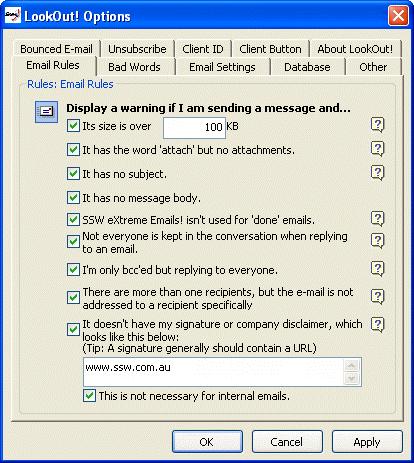
Figure: Access SSW LookOut! through Tools/Options in Outlook
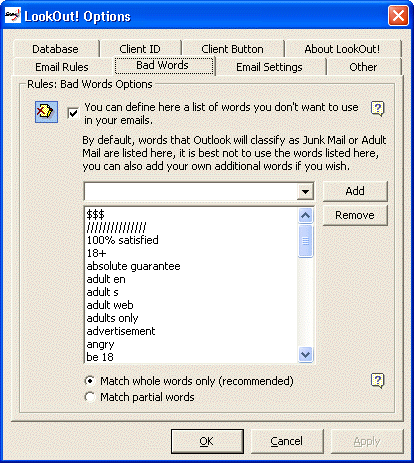
Figure: Adjust the "Bad Words" settings
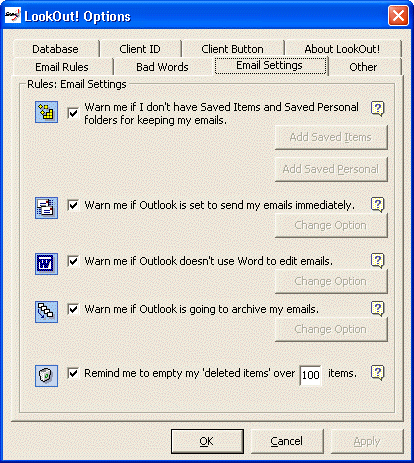
Figure: Optimise your Outlook settings through LookOut!
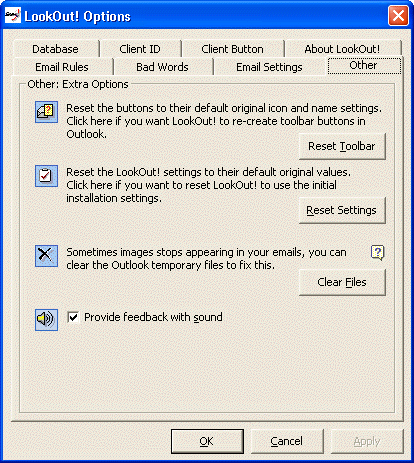
Figure: Determine the extra available options
Advanced Database Settings (Programming required)
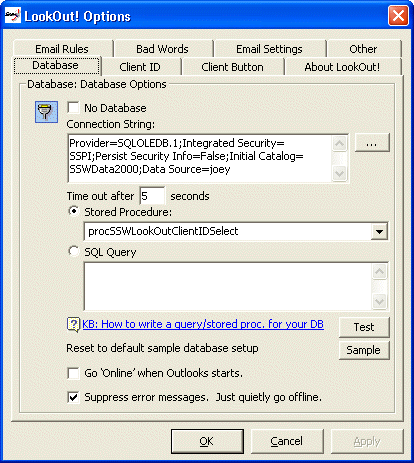
Figure: Set the database connections to a SQL Statement, Query or Stored Procedure
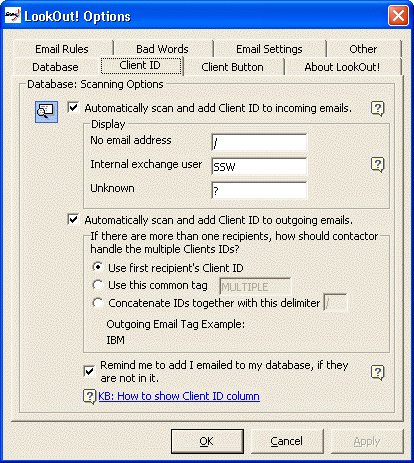
Figure: Set the desired scanning behaviours
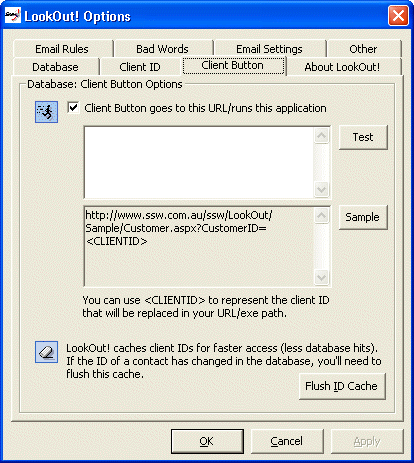
Figure: Determine the Client Button settings
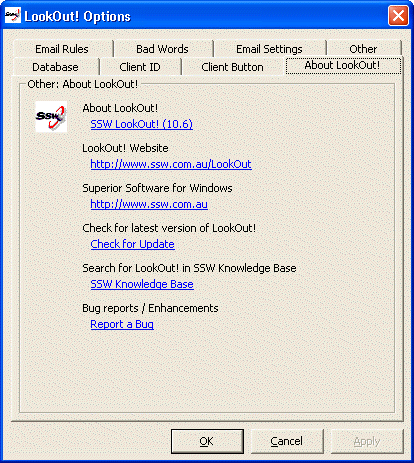
Figure: Keep up to date with the latest version
Note: If you're using Outlook 2000, you need to add the ClientID field
manually into your Outlook View. (This is not the case with Outlook
2000/XP, as you will notice that it is added automatically when you
click "Scan Selection".
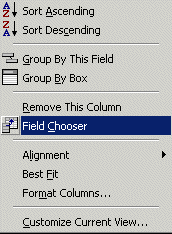
Figure: If you're using Outlook 2000, you need to add the ClientID field manually
into your Outlook View
Sample Stored Procedure
* LookOut! requires a stored procedure (SQL Server) or query (Access) to be placed in the database that is selected on the property page.
For SQL Server, the Stored Procedure is passed a char(50) argument (the email address). It returns at least a single
column recordset with the field name of 'ClientID'. Below is an example that we use at SSW.
- Example stored procedure for SQL Server backend
CREATE PROC procSSWLookOutClientIDSelect
@pstrEmail varchar(50)
AS
SELECT ClientContact.ClientID
FROM ClientContact
WHERE Email = @pstrEmail
OR EmailSecond = @pstrEmail
OR BouncedEmail = @pstrEmail
GO
|
| Figure: Stored procedure for SQL Server backend |
- Example query for Access backend (Simple)
, save it as "qrySSWLookOutEmailSelect"
SELECT Customers.CustomerID
FROM Customers
WHERE (Customers.Email = [@EMAIL]);
|
| Figure: Query for Access backend (Simple) |
- Example query for Access backend (Complex)
, save it as "qrySSWLookOutEmailSelect"
Remember, your Stored Procedure/Query will be passed one argument (the email) and it must return at least one column.
Any extra columns returned, if more than one, are ignored for now and only the first column will be used. Here's an
example of a slightly more complex query, this query is included in the sample Northwind database packaged with SSW
LookOut!:
SELECT '(E)' + EmployeeID FROM Employees
WHERE Email = [@Email]
UNION SELECT '(C)' + CustomerID FROM Customers
WHERE Email = [@Email]
UNION SELECT '(S)' + SupplierID FROM Suppliers
WHERE Email = [@Email];
|
| Figure: Query for Access backend (Complex) |
LookOut now have the ability to integrate with your database to process bounced emails.
Here are some simple query to show you the arguments available.
- Sample query for SQL Server Backend to process bounced emails:
CREATE PROC procBouncedEmailUpdate
@pstrBouncedEmail NVARCHAR(50),
@pintIsHardBounce INT = 0,
@pdteBouncedDate DATETIME = NULL
AS
UPDATE Customers
SET IsBouncedEmail = true,
LastBounceDate = @pdteBouncedDate,
WHERE Email = @pstrBouncedEmail
GO |
| Figure: Stored procedure to
process bounced email for SQL Server backend |
- Sample query for Access Backend to process bounced emails, save as
qrySSWLookOutBounceUpdate:
UPDATE Customers SET Customers.IsBouncedEmail = Yes
WHERE (((Customers.Email)=[@pstrBouncedEmail])); |
| Figure: Stored procedure to
process bounced email for Access backend |
LookOut now have the ability to integrate with your database to process
Unsubscribe emails. Here are some simple query to show you the arguments
available.
- Sample query for SQL Server Backend to process unsubscribe emails:
CREATE PROC procSSWLookOutUnsubscribeUpdate
@pstrEmail varchar(50)
AS
UPDATE Customers
SET OffMailingList = 1
WHERE Email = @pstrEmail
|
| Figure: Stored procedure to
process bounced email for SQL Server backend |
- Sample query for Access Backend to process unsubscribe emails, save as
qrySSWLookOutUnsubscribe:
UPDATE Customers SET Customers.IsSubscribed
= No
WHERE (((Customers.Email)=[@Email])); |
| Figure: Stored procedure to
process bounced email for Access backend |