This product is no longer supported.
SSW SQL Auditor > Screenshots

This is FxCop for your SQL database - Keep
your SQL Server database free from design flaws with SSW SQL Auditor.
Maintaining quality code across a large team is difficult. Even when standards
are in place developers can make mistakes that will slip through Quality
Assurance. SSW SQL Auditor, built in VB .NET, allows a developer to set SQL
Server design rules and then check the database for code or design elements
that ignores those rules.
Click here to see the old screenhots.
-
Prerequisites
Overview
When you run the SSW SQL Auditor there will be a step by step wizard to guide you through the
audit process.
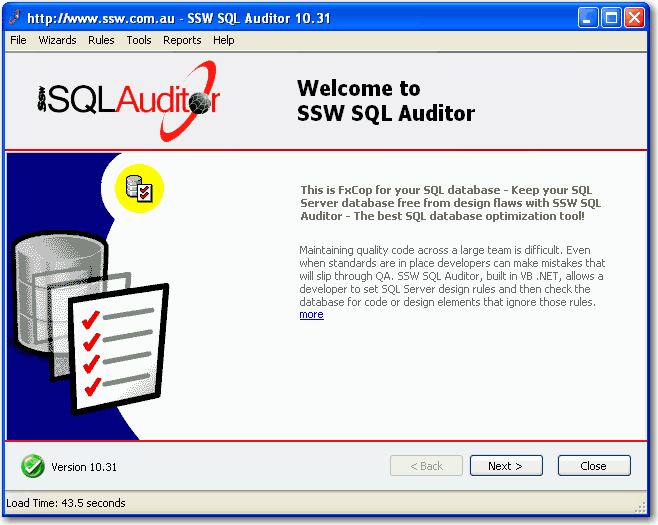
Figure: The welcome page
Configure a Data Source and refresh the schema
Before you can start auditing your database, you need to tell the application which database it should connect to. You can either create a sample database, connect to your own database or simply run this application without a database.
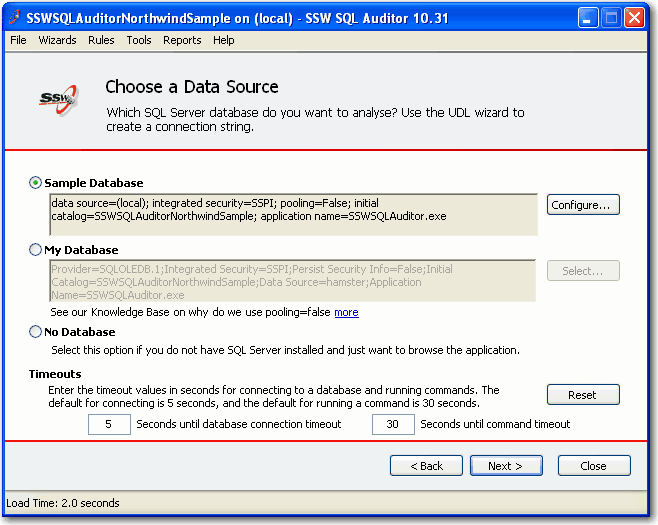
Figure: Choose a data source - Configure sample database or Select my database
-
Configure sample database
SQL Auditor comes with a sample database which contains many typical database design flaws; you can
deploy such a database and evaluate the auditing process.
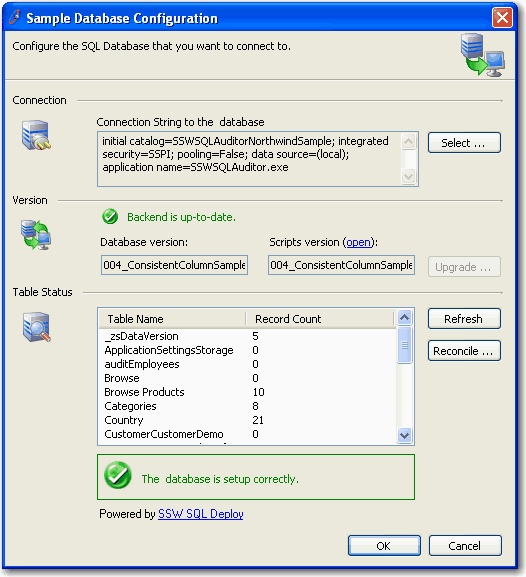 Figure: SSW database setup control for configuring sample databases
Figure: SSW database setup control for configuring sample databases
Click 'Select ... ' to create a new sample database or specify an existing one.
Before doing this, please make sure your account has enough privileges to access
your database server and is able to create and drop databases. Normally, a
'Database Creator' will be enough.
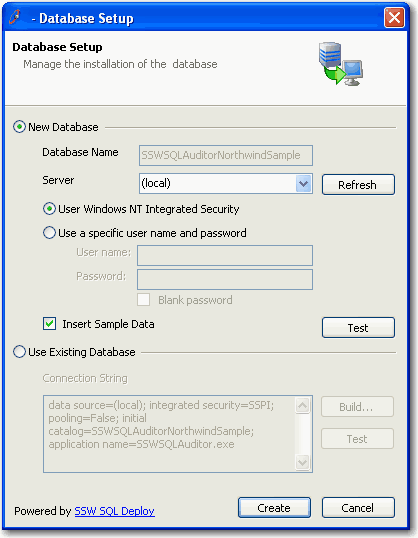 Figure: SSW database setup control - configure sample database
Figure: SSW database setup control - configure sample database
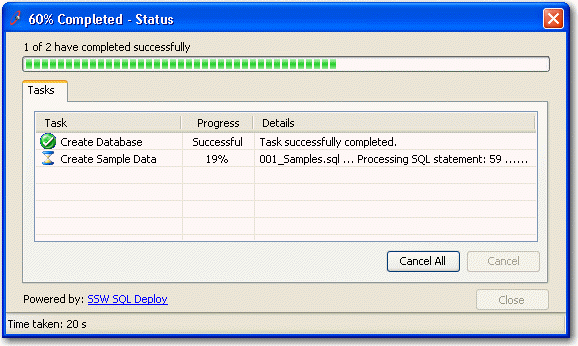 Figure: SSW database setup control - creating sample database
Figure: SSW database setup control - creating sample database
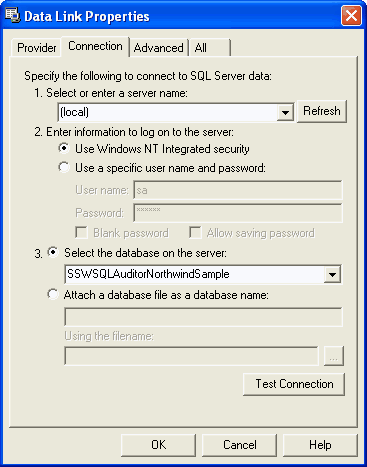 Figure: Select an exist database
Figure: Select an exist database
Note: Please remember to check the "Allow saving password" option if you
specified a user name/password pair.
When you configure your connection successfully, you can click "Next" to navigate to the following screen which will help you to load schema from your database into SQL Auditor for analyses.
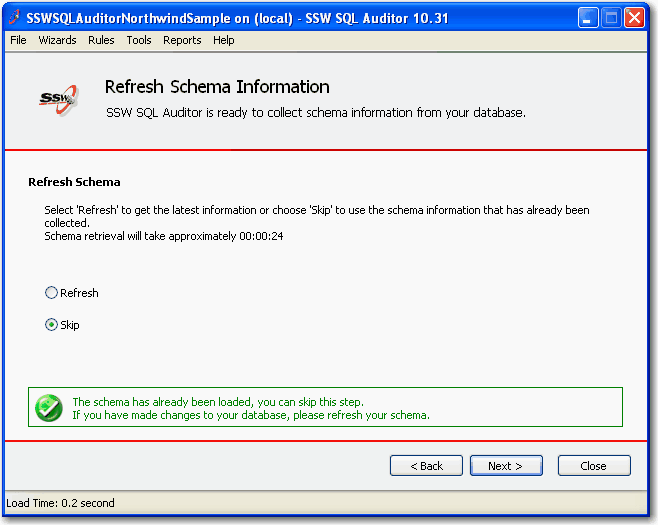
Figure: Process the Database
-
Select the rules - Database Optimization
SQL Auditor includes many rules that help you to improve your database, we know you may not
agree with every single one of them, so you can review the rules in the following screen and decide
which ones you want to implement. Remember you can always click 'more' to help you understand these rules.
Tip: Click on the Column to sort it ascending or descending and you will learn what other DBA's believe/are doing:
- Rule Agreement - the rules everyone agrees (or disagrees) with
- Rule Implementation - the rules that developers are actually implementing (or not)
- Time Taken for scanning of each rule - the slowest/fastest rules
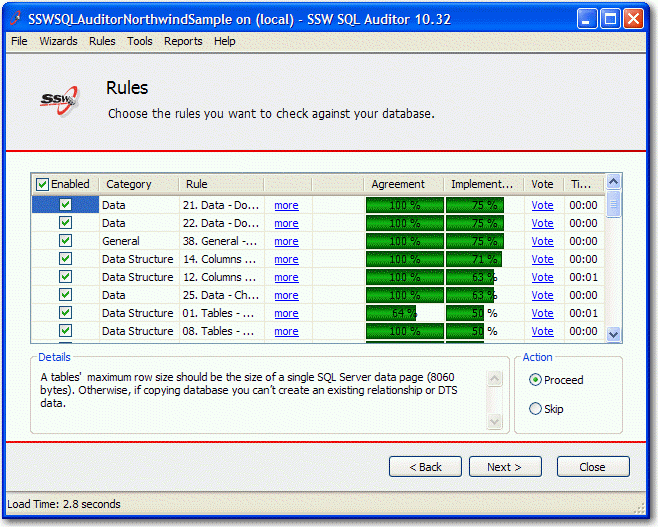
Figure: Select the rules that you'd like to implement,
You can also click the "Options" link to configure the rule as per your own database policies

Figure: Want to see what others are doing - see the live report for the Rule Agreement Report
When you pick all the rules, click "Next", SQL Auditor will start processing.
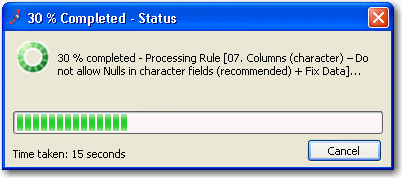
Figure: Processing rules
SQL Auditor will display a detailed report about each of the rules; depends on the rule specifications,
you will have different options to implement the rules against your database.
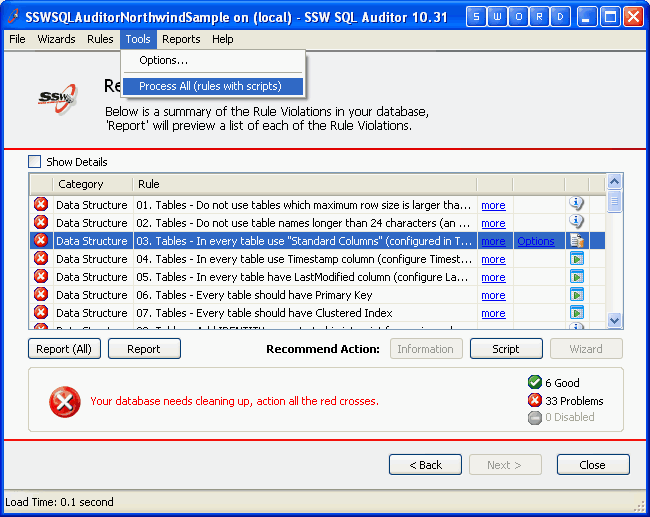
Figure: This page shows the result of rule processing, you can
choose the following actions:
-
"Report" button - view the summary of violations for each rule;
-
"Report (All)" button - view all rules;
-
"Information" button - view
details about rule violation, you can also print this out.
-
"Script" button - take you to the screen with automatically generated SQL script to fix rule violations.
-
"Wizard" button - open relevant wizard
that will guide you through a few steps to create an SQL script.
-
"Tools -> Process All" - run all scripts all together to fix all the violations.
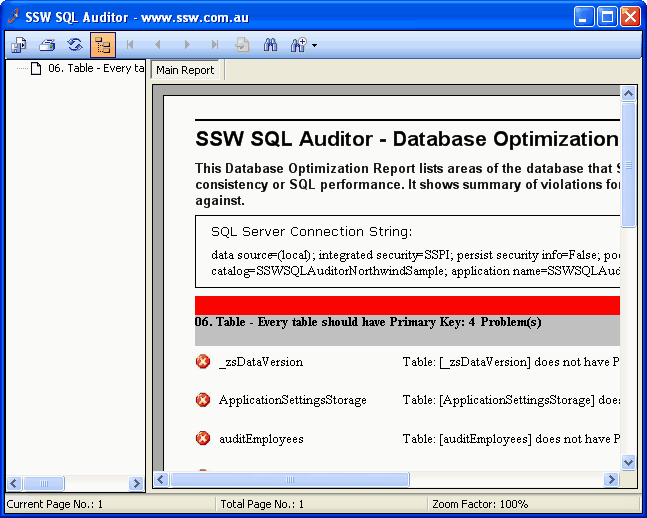
Figure: Rule violation report
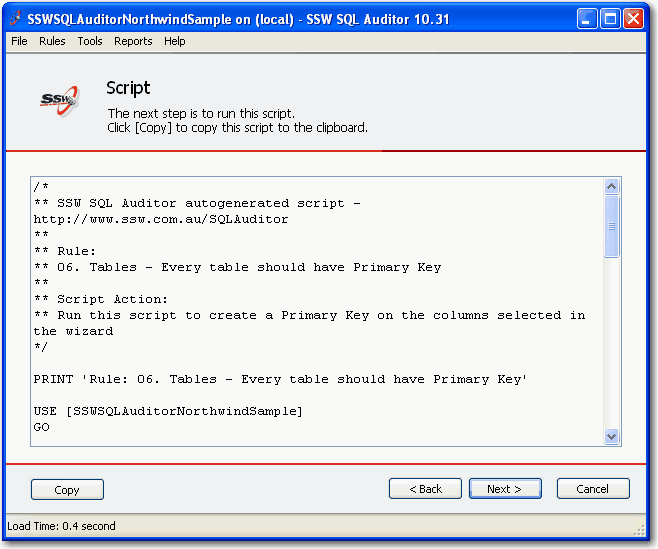
Figure: Optimization script generated by SQL Auditor
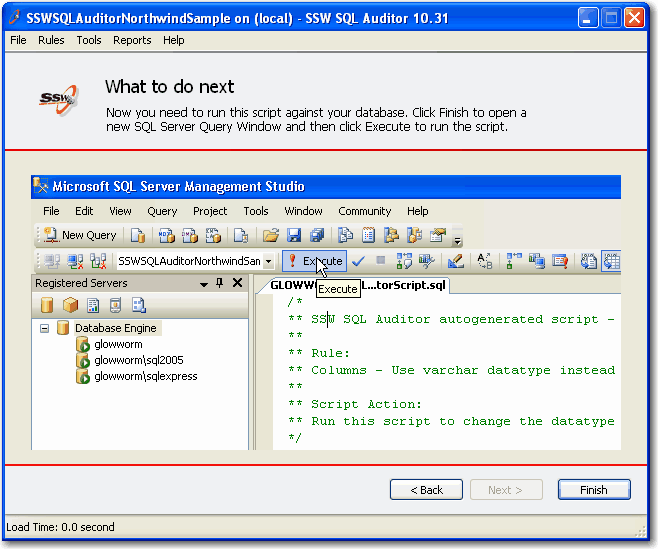
Figure: Click "Finish" to start the Query Analyzer to execute the script

Figure: SQL Server 2005 Management Studio with the script loaded
-
Tools | Options
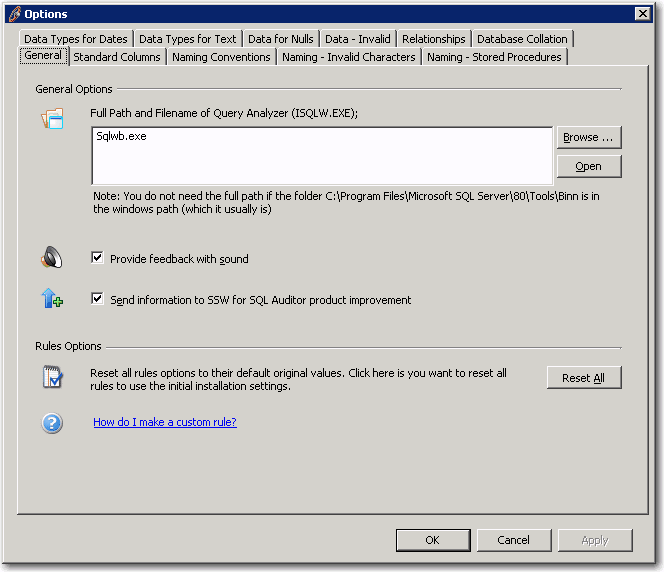
Figure: SSW SQL Auditor settings for General Options
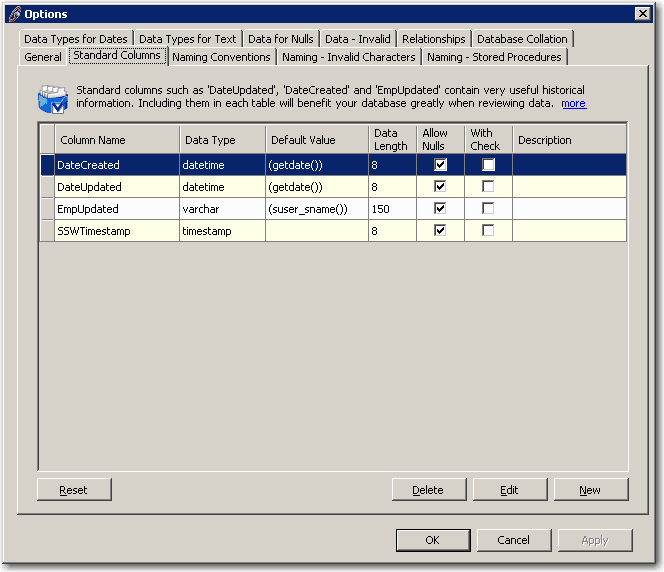
Figure: SSW SQL Auditor settings for Standard columns
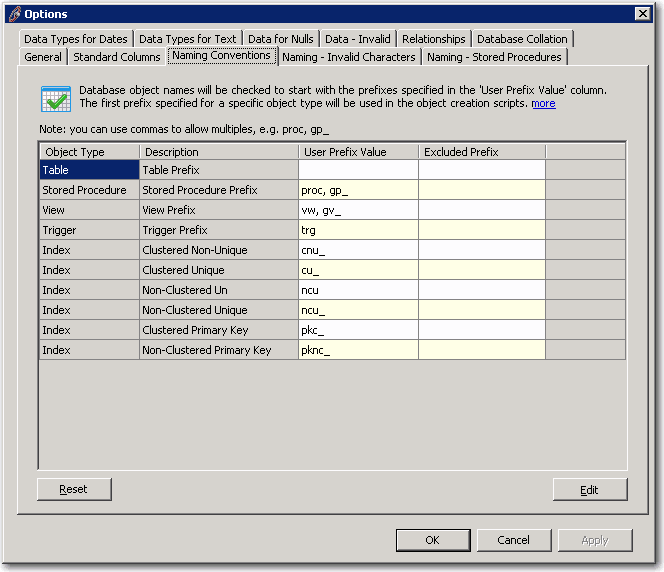
Figure: SSW SQL Auditor settings for Naming Conventions
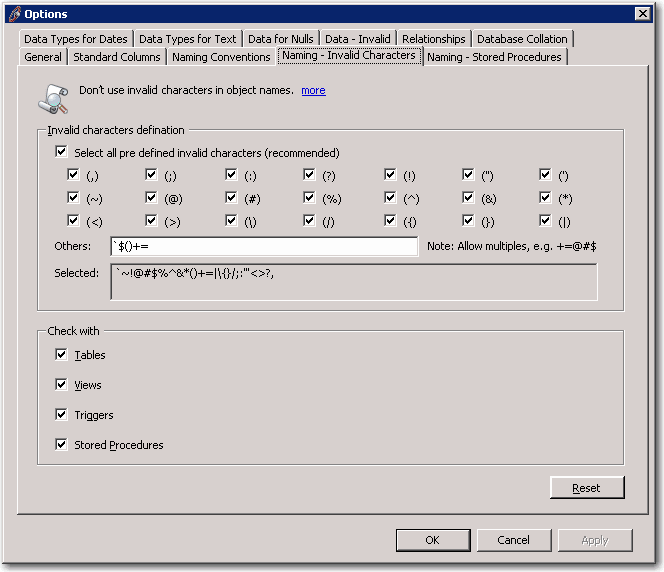
Figure: SSW SQL Auditor settings for invalid characters in object names
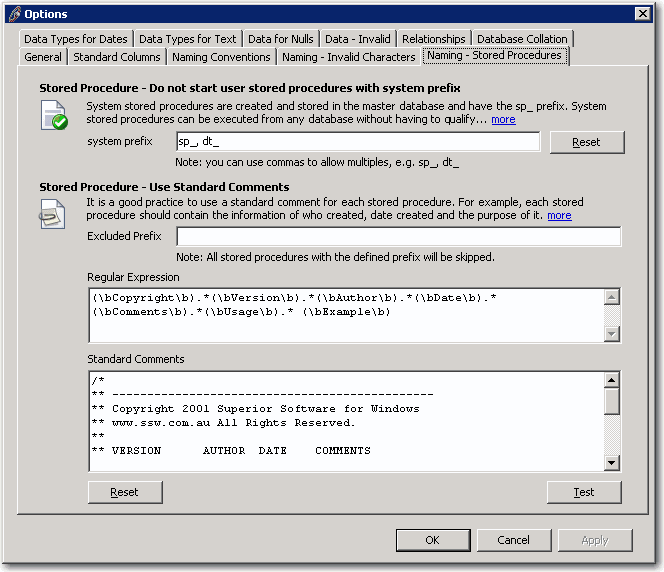
Figure: SSW SQL Auditor settings for stored procedures
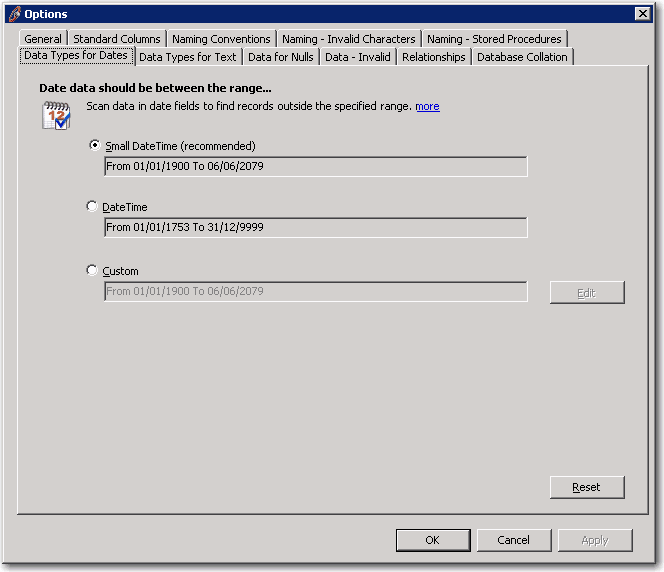
Figure: SSW SQL Auditor settings for Data Types for Dates
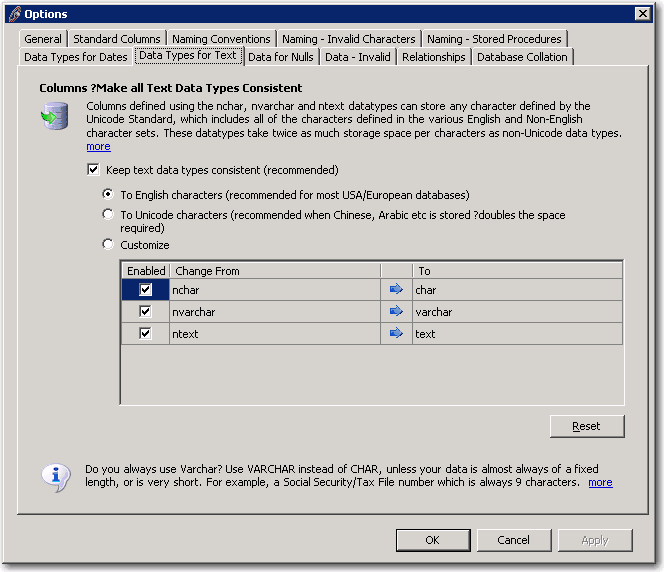
Figure: SSW SQL Auditor settings for keeping text Data Types Consistent
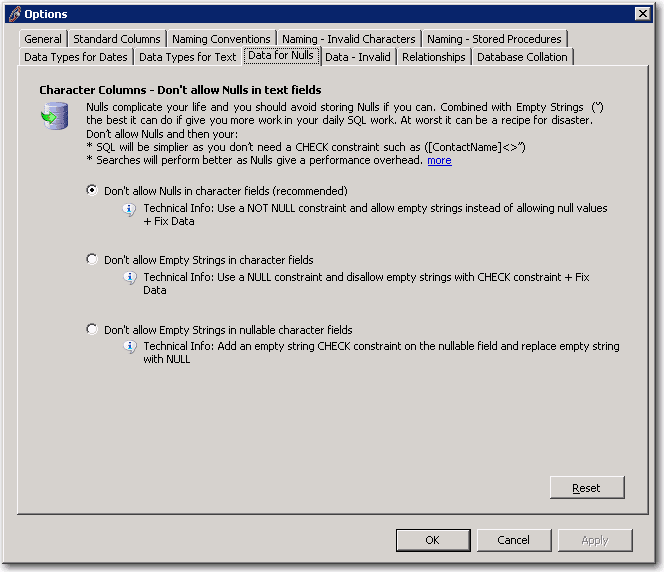
Figure: SSW SQL Auditor settings for Nulls in text fields
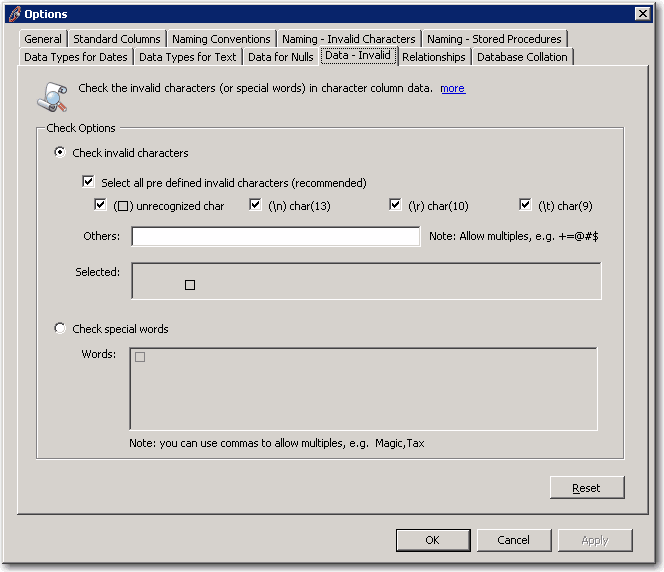
Figure: SSW SQL Auditor settings for invalid characters
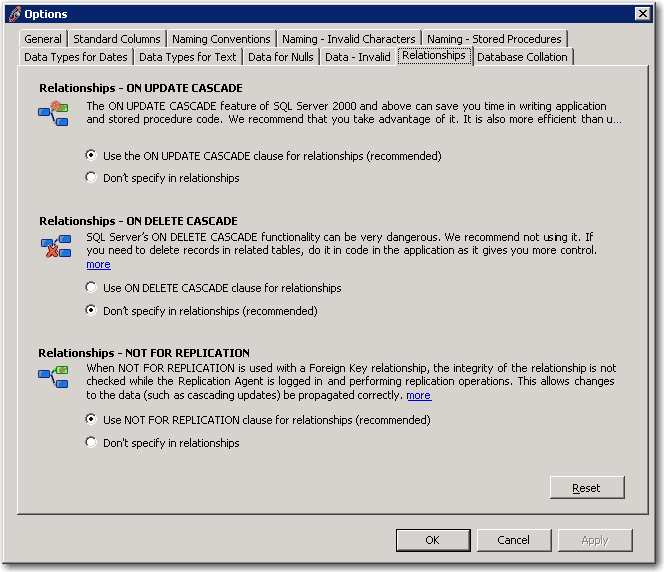
Figure: SSW SQL Auditor settings for Relationships
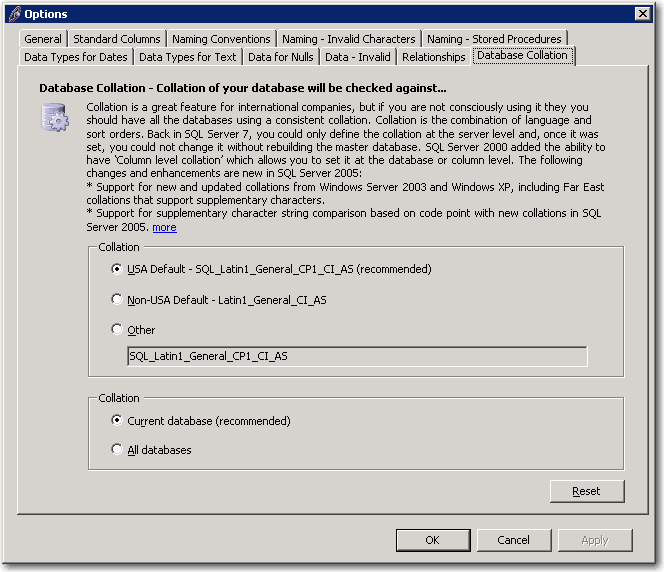
Figure: SSW SQL Auditor settings for Database Collation
|