SSW TeamCalendar > Screenshots

Share your Calendar with SSW Team Calendar for Exchange 2000
SSW Team Calendar for Exchange 2000 extracts calendar information stored on your
Microsoft Exchange Server and makes it available on the web. Managers and staff
have an an up-to-date schedule of appointments for all mailboxes on Exchange simply
by using their web browser.
SSW TeamCalendar User Guide
1. Installation Guide
2. Loading Team Calendar
3. Settings
4. Using SSW Team Calendar
5. Bookmark Team Calendar Pages
|
Installation Guide
Installation Guide
Loading Team Calendar
To start Team Calendar load up your Internet Browser and enter in
http://localhost/TeamCalendar (this assumes that you have Team Calendar loaded on
the computer you are on)
By default the login credentials are:
User: admin
Password:
admin
There are 2 users that you can configure. The Admin Login allows you to modify settings
and add/edit users items. The Users Login is there for people to view the information
but not add or modify any data.
Settings
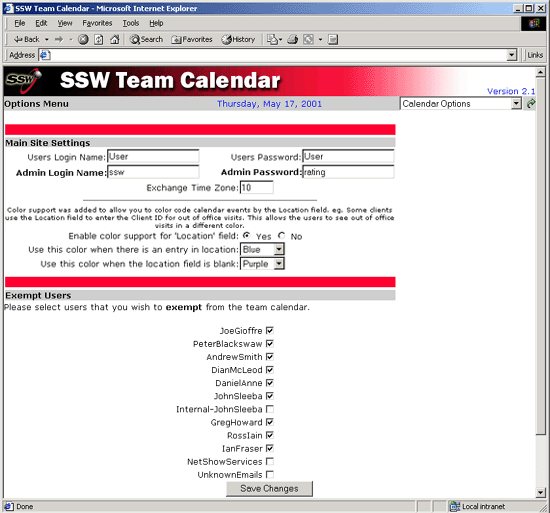
Figure: Team Calendar is configured through the options page
In here you can configure site settings and also select the users that will not
be shown on Team Calendar. You can access this by clicking on Calendar Options in
the drop down menu at the top of every page.
Using SSW Team Calendar
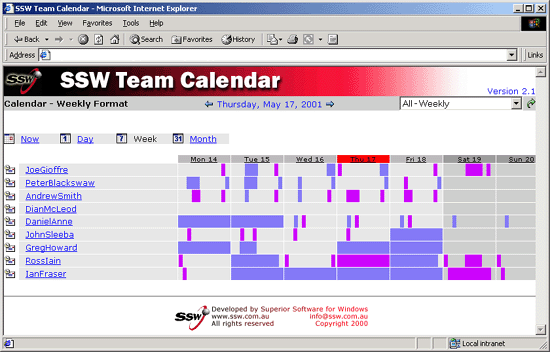
Figure: The weekly view lists users and displays the times they are busy during
that day (Indicated by the Blue images). The current day is always highlighted in
RED
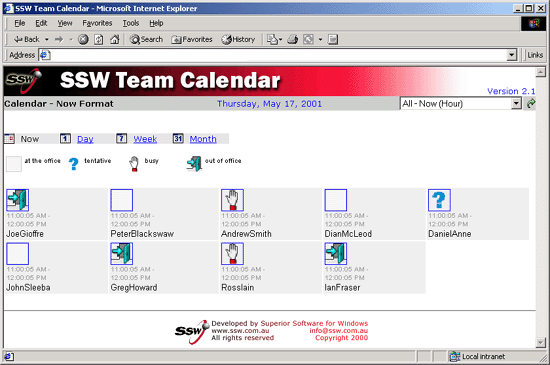
Figure: You can quickly and easily review the status of your employees over
a 30 min period
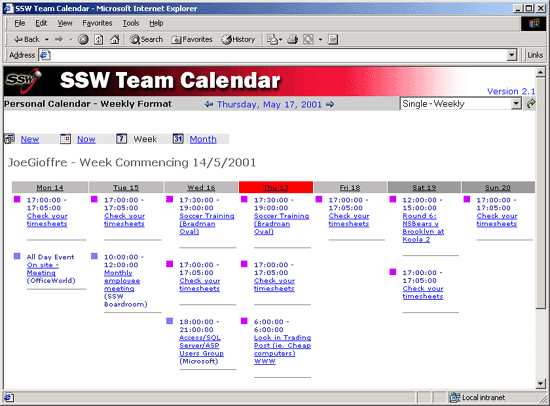
Figure: You can select a particular user and see the tasks the user has for
that day or week...
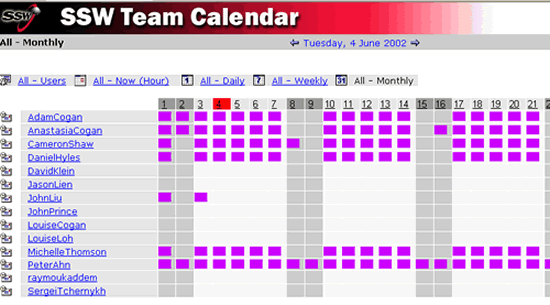
Figure: Or Month.
Bookmark Team Calendar Pages
Team Calendar includes the current date in the default URL (e.g. CalendarDay.asp).
This means you can bookmark Team Calendar, and always have the current day returned
when you open the bookmark.
In addition you can specify a time period in the query string to give you future
information if required:
- DAY=today
- DAY=nextday
- DAY=previousday
- MONTH=nextmonth
-
MONTH=previousmonth
- YEAR=nextyear
- YEAR=previousyear
A typical query string is like: http://YOURMAILSERVER/teamcalendar/CalendarDay.asp?DAY=1&MONTH=1&YEAR=2005&USER=
So you can change your query string to be like: http://YOURMAILSERVER/teamcalendar/CalendarDay.asp?DAY=nextday&USER=