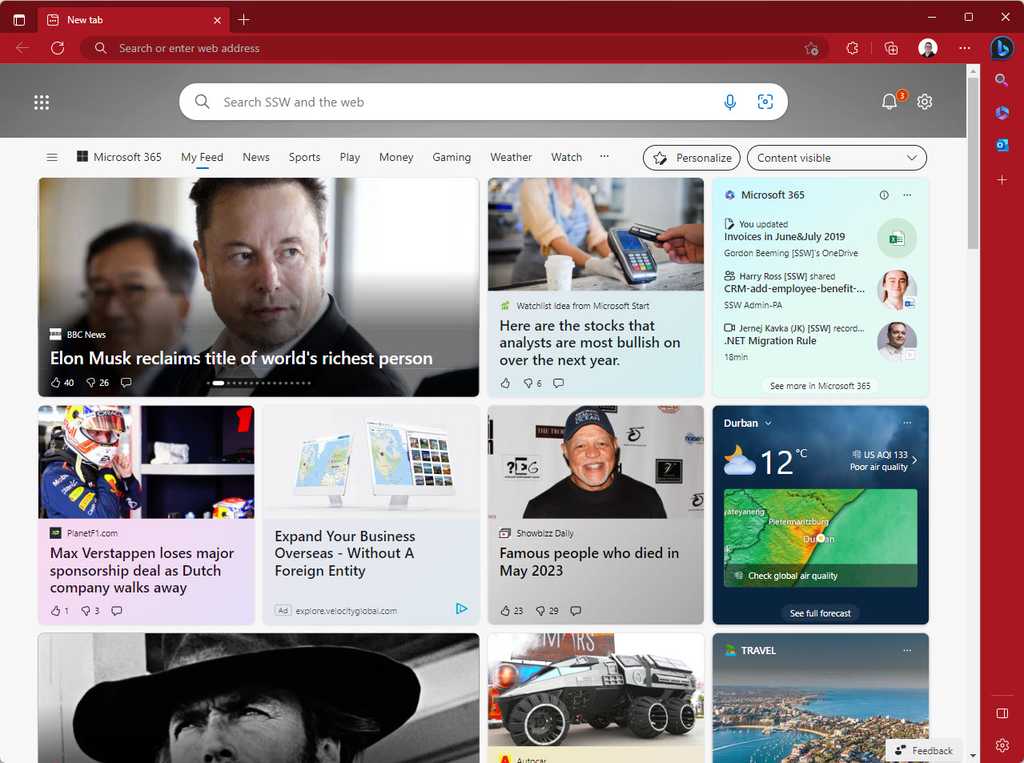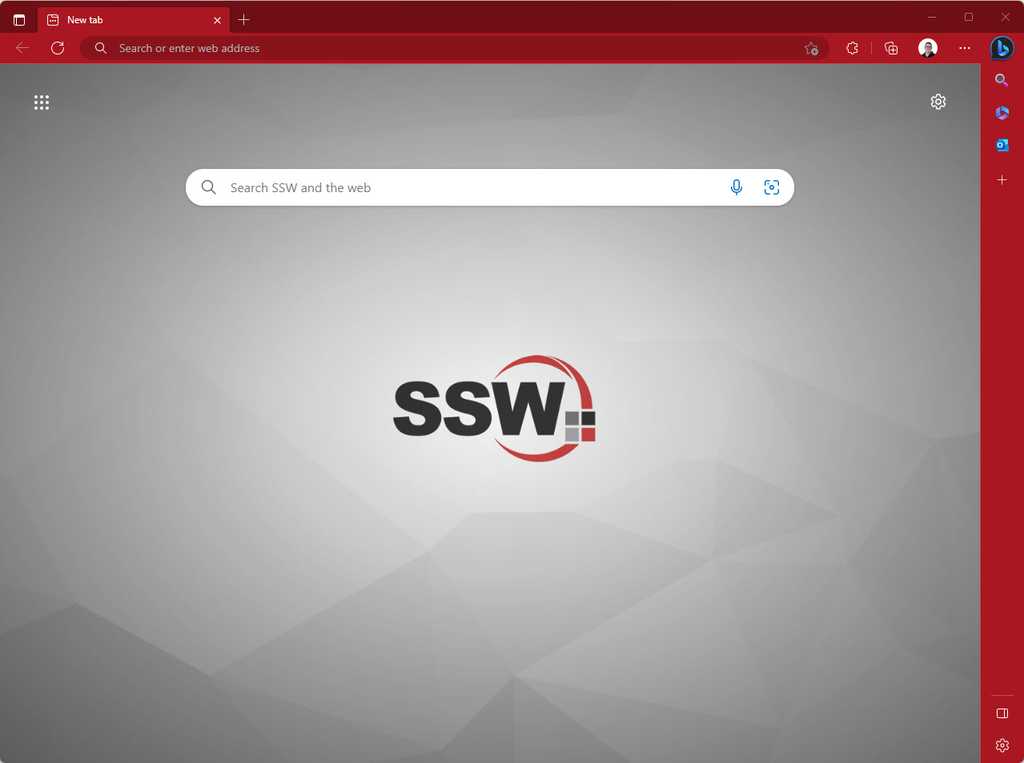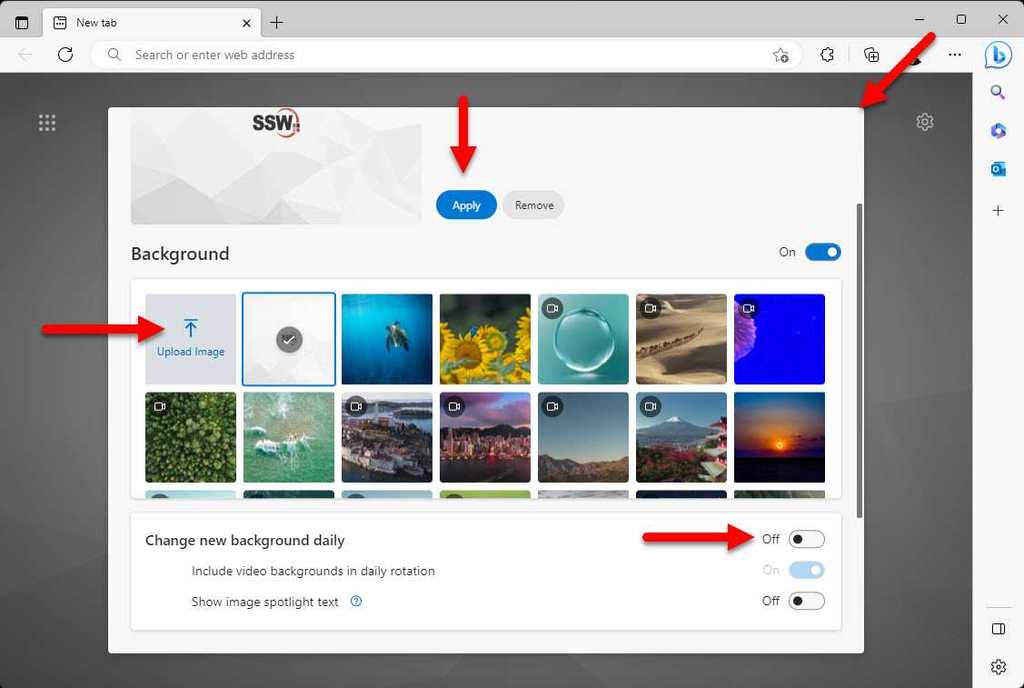Do you add branding to your browser's new tabs?
Last updated by Brady Stroud [SSW] about 1 year ago.See historyChanging the appearance of your browser's new tabs can greatly enhance your browsing experience and add a touch of personalization. By incorporating branding elements, you can make your browsing sessions more enjoyable and reflective of your unique style.
Tip: You can also change your browser theme color to match your branding. This is especially useful to differentiate multiple profiles in your browser.
How to add a branded image to your new tab experience
Setting a different per Edge or Chrome profile background image is a great way to have some branding and quickly identify which profile you are using when opening the browser or a new tab.
- Open your Edge or Chrome browser
- If you are not in the new tab experience click the + button to open a new tab
-
Click on settings | Edit Background
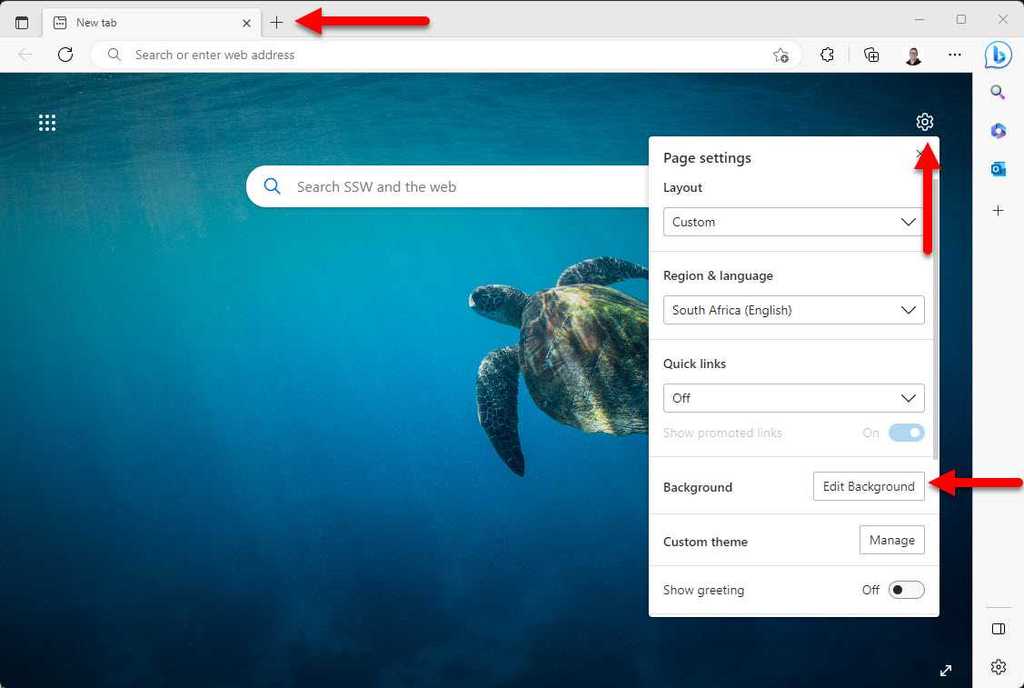
Figure: Opening new tab settings in a Microsoft Edge browser - Click on Upload Image, select the image you want to use and click Open
- Click Apply
-
Uncheck Change new background daily
- Close the dialog box, note you might have to scroll back up to see the close button
Now every time you open a new tab or the browser you will see your custom background image and immediately know which tab you are in without having to glance over to the small profile image.