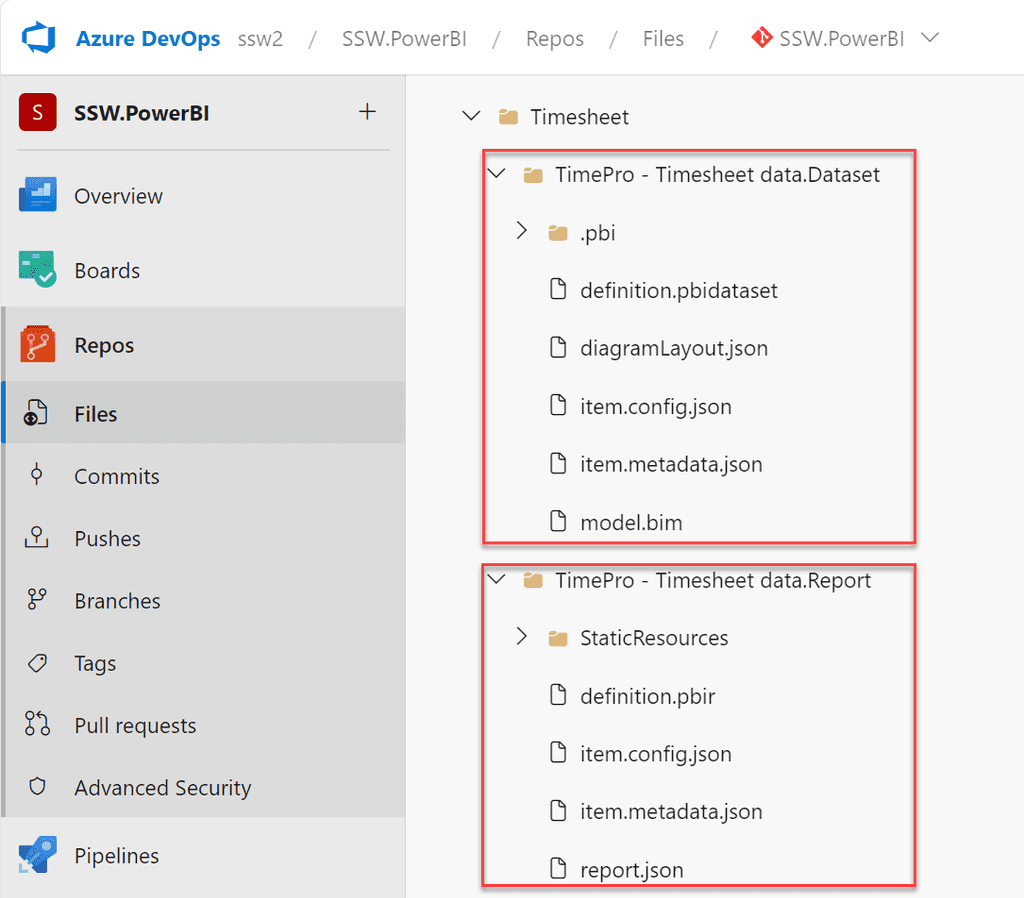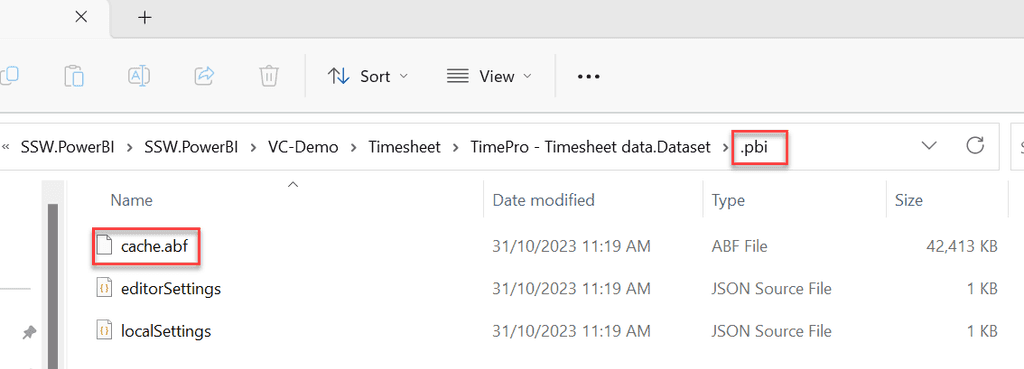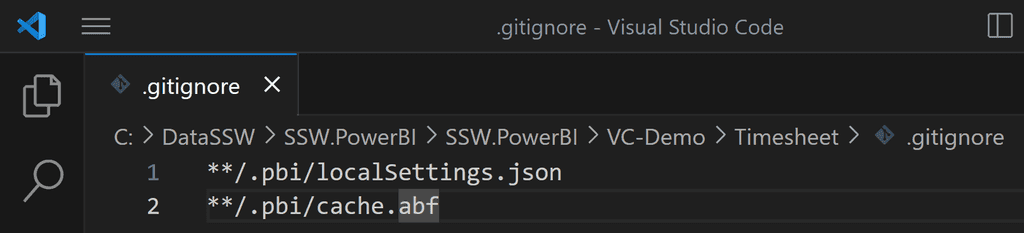Do you know the Power BI version control features?
Last updated by Brady Stroud [SSW] 5 months ago.See historyTo follow best practices for version control for Power BI reports you must know about the following features:
- Power BI Desktop projects (PBIP)
-
Git integration in Power BI Service via Microsoft Fabric
- Requires either Fabric capacity or a Power BI Premium per User license
- Currently only integrates with Git repos in Azure DevOps
The following video provides an overview of these features.
Video: Empower every BI professional to do more with Microsoft Fabric | OD06 (Watch from min 5:00 to 13:00)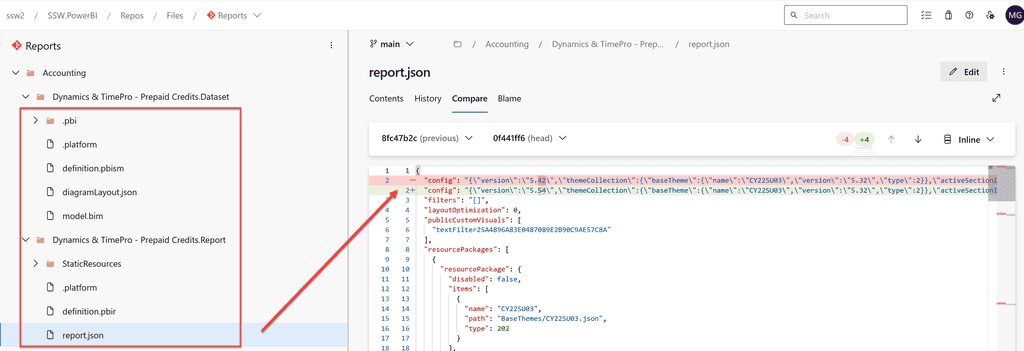
-
Convert all your Power BI reports to the PBIP format
- First enable Power BI Projects in Power BI Desktop - File | Option Settings | Options | Preview features | Power BI project (.pbip) save option
- Second "Save As" all your .pbix files as .pbip
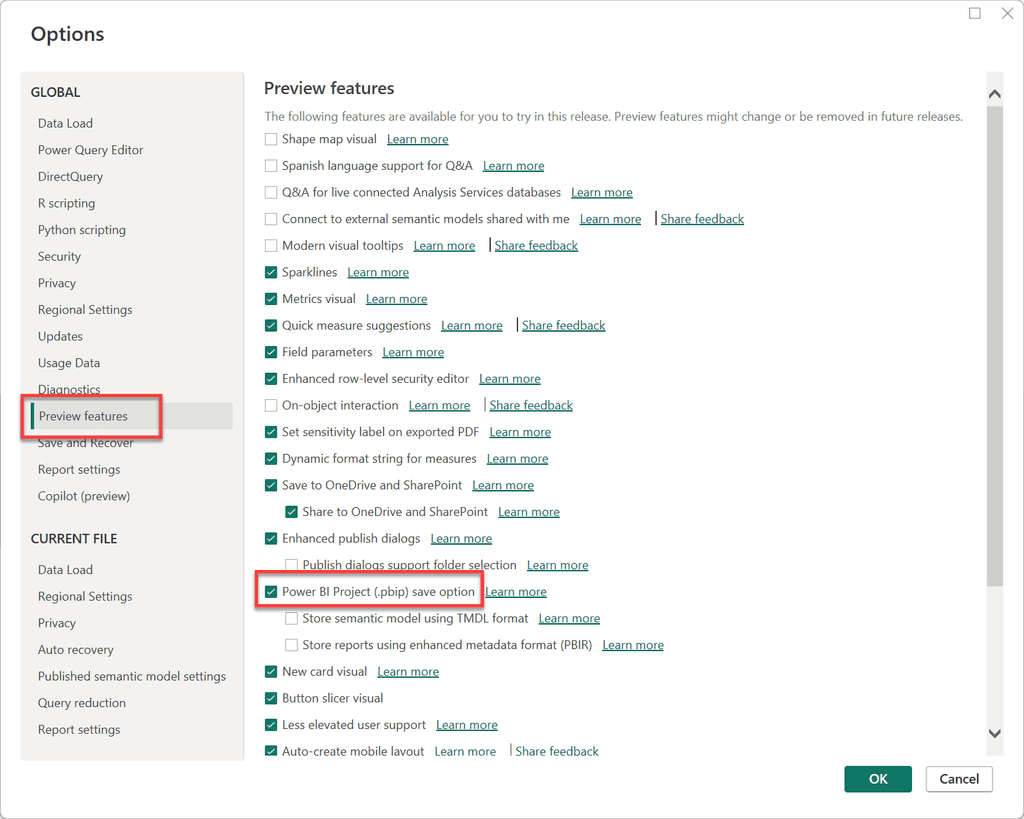
Figure: Enable PBIP format in Power BI Desktop 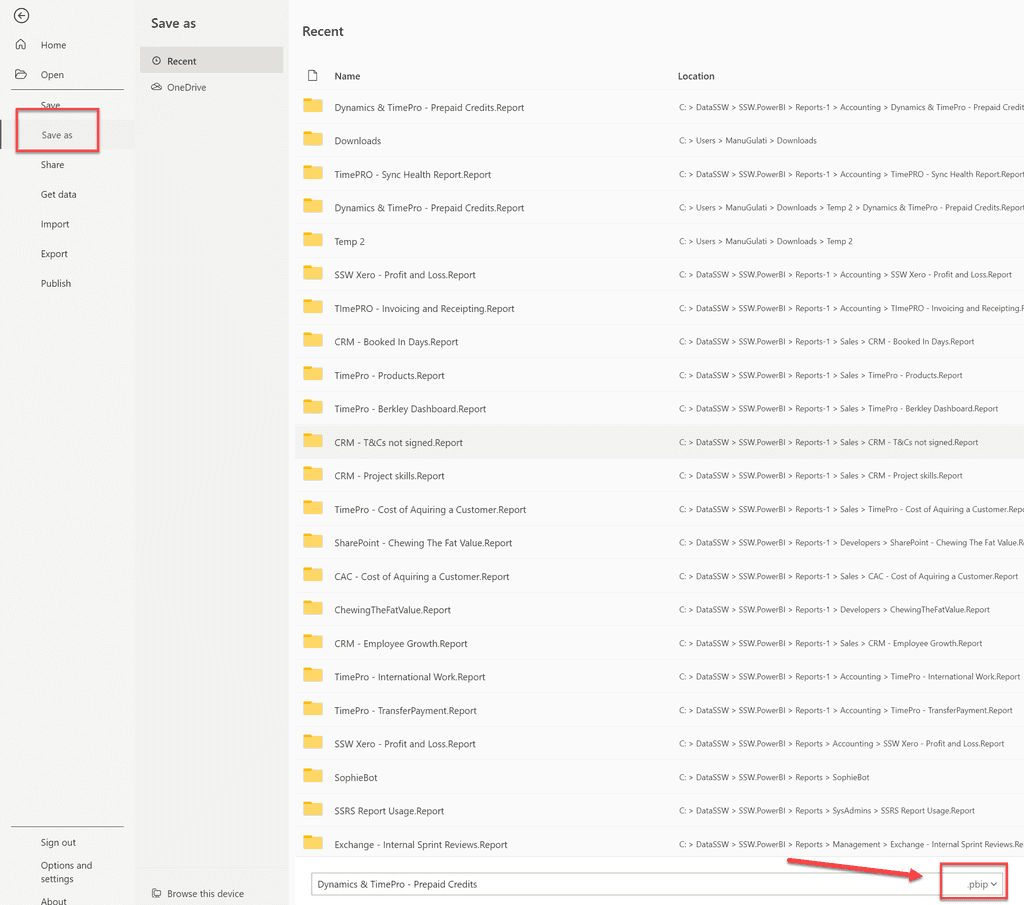
Figure: Convert all .pbix files to PBIP format - Converting reports to the PBIP format decomposes it into the following artifacts.
- A Dataset folder, which contains files and folders representing a Power BI dataset
- A Reports folder, which contains the report settings, metadata for custom visuals, etc.
-
Commit the PBIP artifacts into a Git repository in an Azure DevOps project. Note, as of this writing Power BI's Git integration only works with Azure DevOps.
Note: Once you convert the report Power BI Desktop will save a copy of the data into a file called cache.abf which gets stored in a ".pbi" folder inside the Dataset folder. This file should not be saved in version control. You can create a .gitignore file to prevent Git from committing it to the repository.
- Connect a workspace in Power BI Service with a branch in the Git repo in Azure DevOps