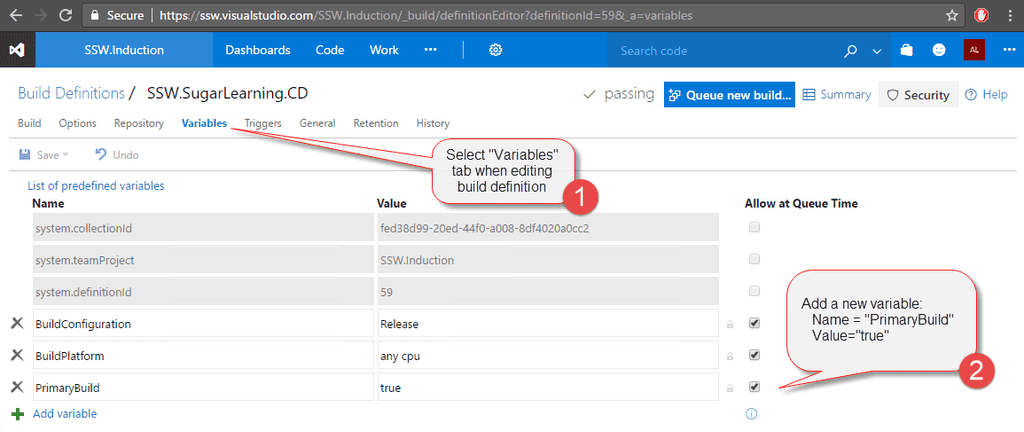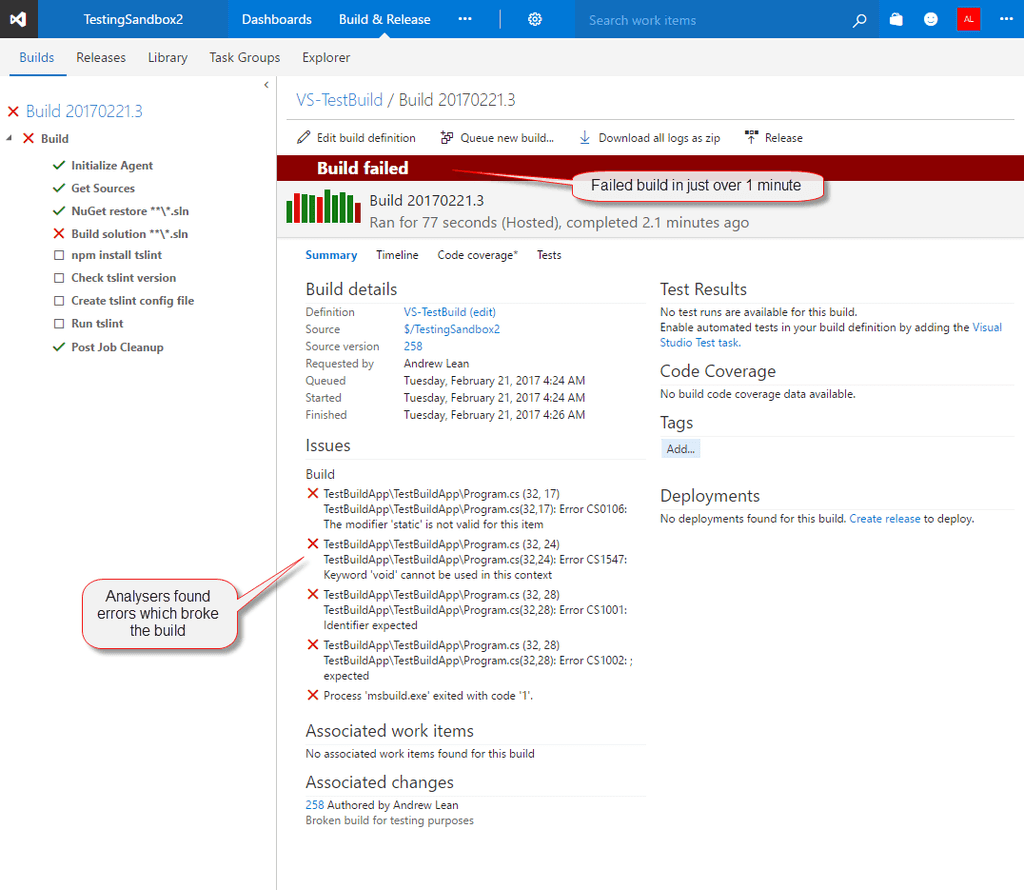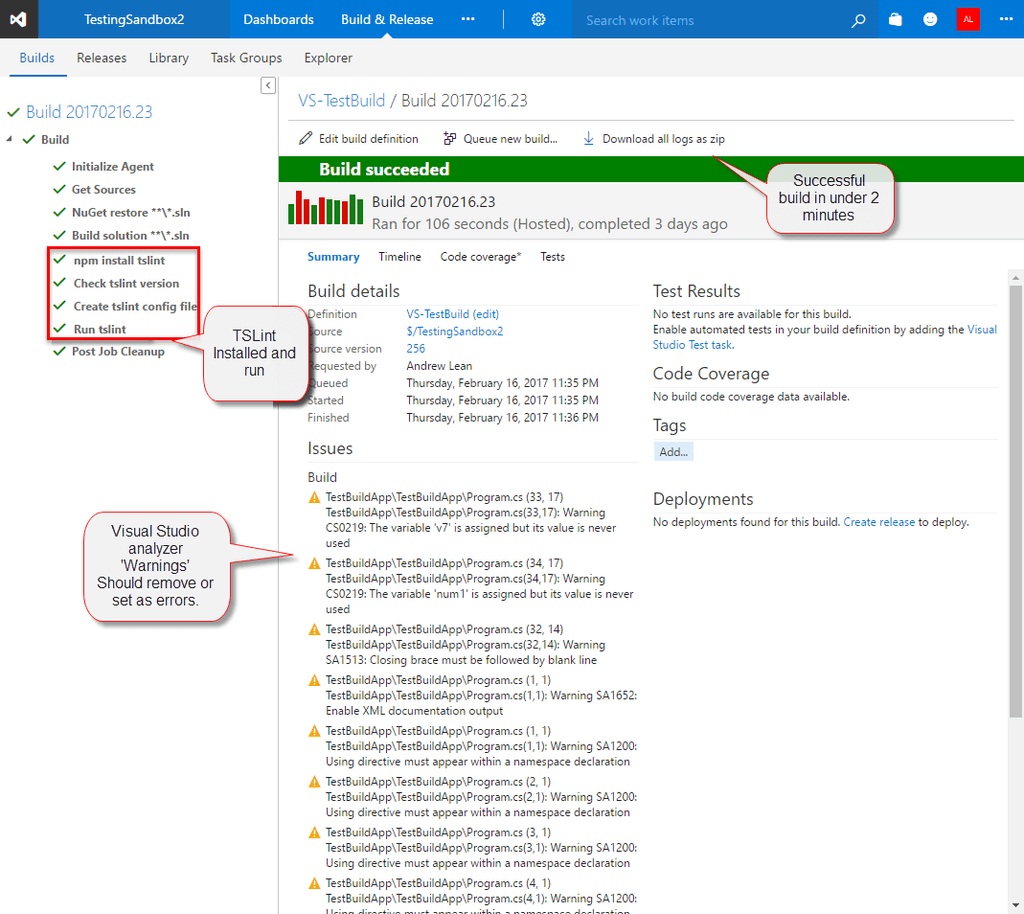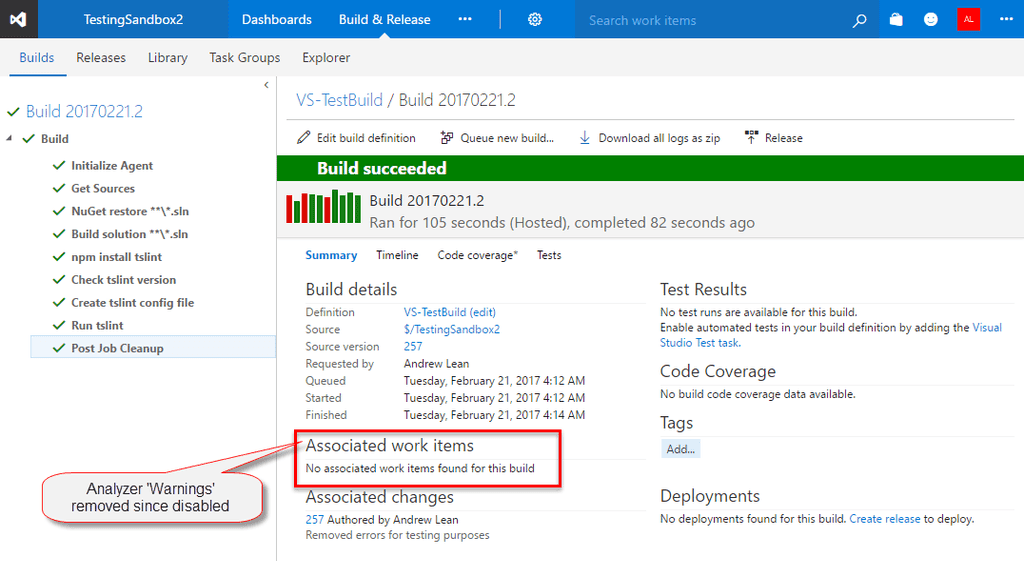Do you know the Code Health (Quality Gates) to add?
Last updated by Brady Stroud [SSW] about 1 year ago.See historyCode health is all about quality and consistency. Here is how to use various auditors and linters not just in your development environment, but also on your Azure DevOps build.
Depending on your development environment and the type of project, you should utilise different auditing tools.
- Visual Studio - How to install and modify Visual Studio Analyzers
- Visual Studio Code - How to include ESLint and CSSLint extensions
- Azure DevOps - How to produce a build script which analyses code as part of the build process
Following the steps should take about 15 minutes to do, but longer to implement depending on the size of your solution. (Requires solution analysis in VS and at least one build on Azure DevOps)
Version 1.2
- Added step to include "PrimaryBuild" variable as a pseudo id for the API Version 1.1
- Removed CSSLint from VisualStudio.com build definition
- Added Web Essentials to Visual Studio environment
Visual Studio
Search & Install the NuGet packages:
For Visual Studio development on web applications, download Web Essentials, it will provide intellisense for JS, CSS, HTML, Less, Scss, and CoffeeScript.
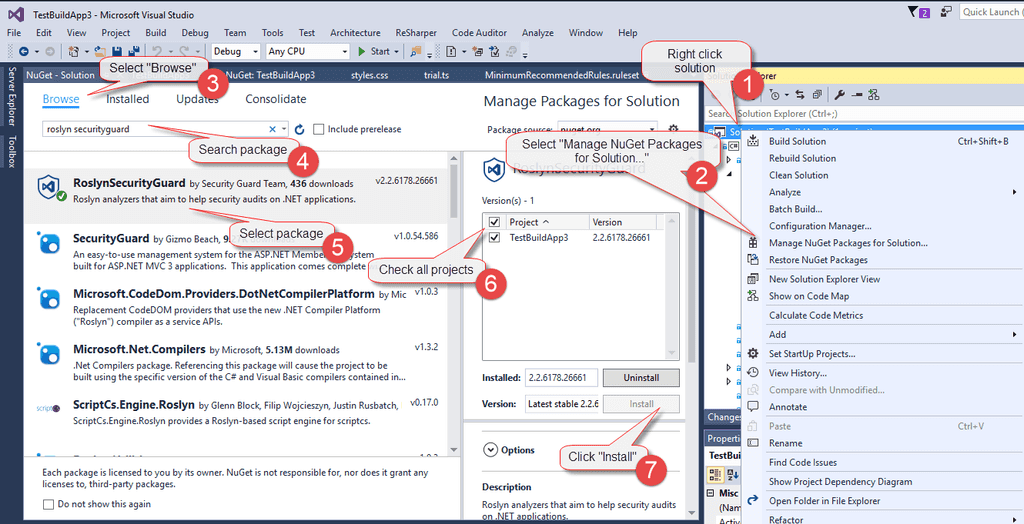
Here is a quick guide to the steps to install NuGet Packages to the entire solution:
- Right click solution
- Select "Manage NuGet packages for solution"
- Select "Browse"
- Search <package name>
- Select <package name>
- Check all projects
- Click "Install"
Issues from these will now be returned in the Visual Studio analyzer error list.
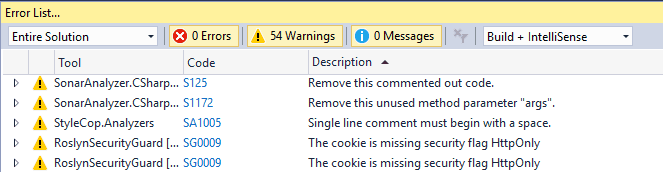
Run Code Analysis on the project. Check over all of the warnings, if they are unnecessary or inappropriate, disable them, otherwise modify their severity level to "Error".
When the build is run, "Errors" will break the build, while "Warnings" will be reported, but not break the build.
Rules which have been flagged should also be checked once the build is completed.
Modify Visual Studio Analysis
The goal is to develop a shared ruleset across projects. This will ensure the same standard and quality of code is maintained across all of the company's projects.
Any project specific rules should be documented in _docs\Instructions-CodeHealth.md which is to be kept in the solution as per Do you make awesome documentation?
You can configure the severity of analyzer rules in an EditorConfig file.
Follow the rule Do you keep your code consistent using .editorconfig? to add EditorConfig file to your project or solution.
Visual Studio Code
For web projects, we advocate the use of CSSLint for css files and ESLint for typescript files. (Why you should be using TypeScript instead of JavaScript)
Linters for these can be easily added to VS Code via extensions. Simply select the "Extensions" tab, search for "CSSLint" and "ESLint" and click "Install" on each respectively.
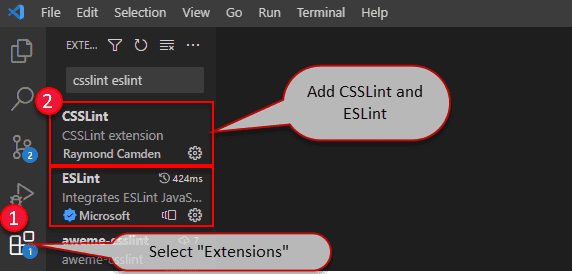
If you prefer not to use the Extensions, you can install them using npm as normal.
Automatically Check your Build in Azure DevOps
Ensure utilisation of TeamBuild2015 or higher (No support for XAML builds).
Edit the build definition
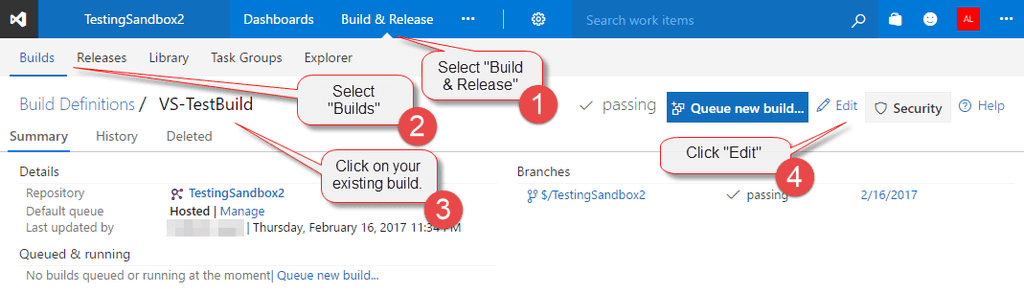
Everything below this point is out-of-date
Select "Build & Release" > Select "Builds" > Click on your existing build > Click "Edit"
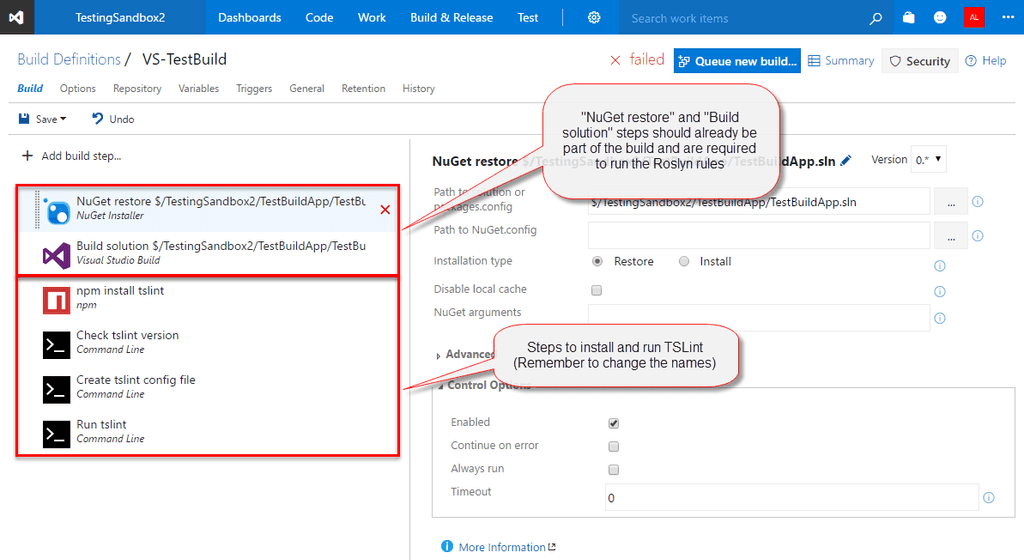
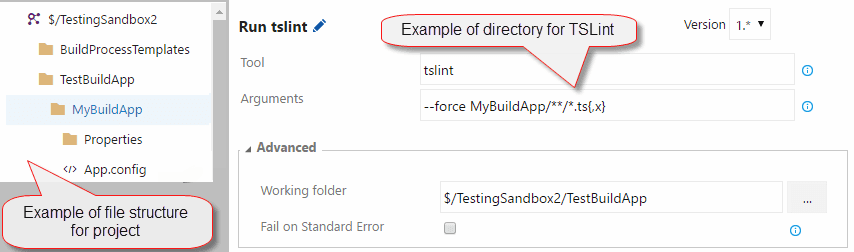
Under advanced for the Command Line tasks, the Working Directory can be specified if necessary.
TsLint
Npm - Install tslint and typescript
Name: npm install tslint
Working Folder: {{ TOP DIRECTORY }}
Npm Command: install
Arguments: -g tslint typescript
Command Line - Check the version (Useful to determine rule discrepancies across builds)
Name : Check tslint version
Tool: tslint
Arguments: -v
Command Line - Builds a default configuration file for the build (Without it issues can differ between build and development environment
Name: Create tslint config file
Tool: tslint
Arguments: --init
Command Line - Run tslint, force is required to stop the build from crashing (TSLint will return and exit code of 1 regardless of if issues exist)
Name: Run tslint
Tool: TSLint
Arguments: --force {{ SOLUTION DIRECTORY }}/**/*.ts{,x}
If your build is being hosted, then the config file must be reloaded every time. If your build is running on premises, the config file will attempt to load over the existing one and break the build.
If this is the case, just add a step to delete your config file after the scan is complete.
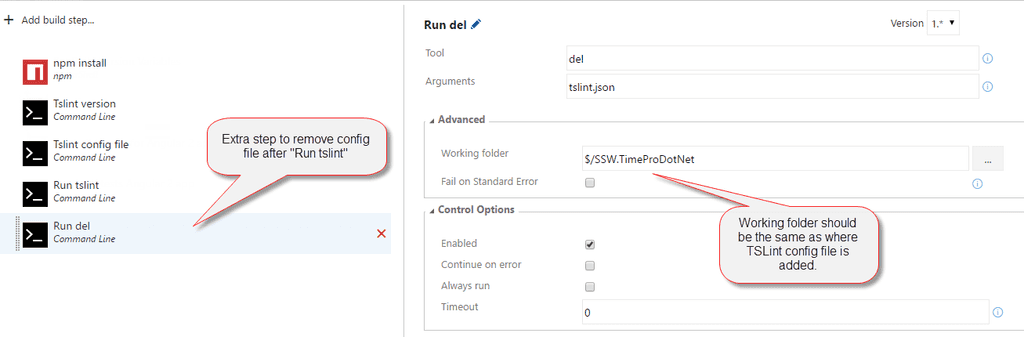
Command Line - Remove the tslint config file, as it will break future scan if the build is on premises if a config file already exists and an attempt to add another one is made
Name: Remove tslint config
Tool: del
Arguments: tslint.json
Once complete, save the build definition and run the build.
Then check the build is successful.
- If the build fails (due to errors), these should be corrected in the development environment.
- If warnings exist, the rule should be disabled or set as an error (If it is worth fixing, then it should be required for everyone).
- If your project does not contain TypeScript files, then you do not need to include the TSLint build tasks.
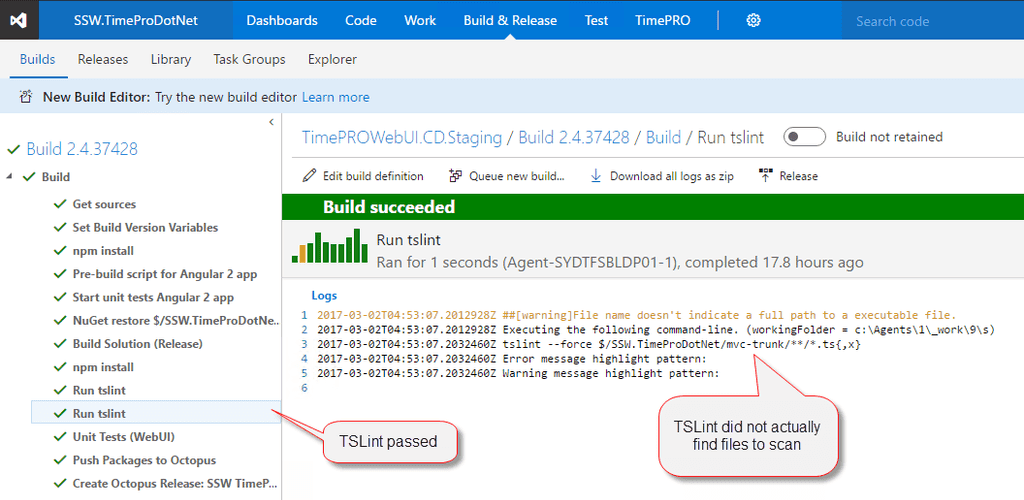
For the purposes of reporting, a unique tag must be added to the build definition which the Code Health steps have been applied to.
This is done with the addition of a variable (Name = PrimaryBuild, Value = true).