Validation is extremely important on a data entry form. There are two ways to do validation:
- ErrorProvider control
The ErrorProvider control is code intensive. You must manually handle the Validating event of each control you want to validate, in addition to manually running the validation methods when the OK or Apply button is clicked.
Private Sub productNameTextBox_Validating(ByVal sender As Object, _
ByVal e As System.ComponentModel.CancelEventArgs) Handles _
productNameTextBox.Validating
ValidateProductName(False)
End Sub
Private Function ValidateProductName(ByVal force As Boolean) _
As Boolean
If Me.productNameTextBox.Text.Length = 0 Then
Me.errorProvider.SetError(Me.productNameTextBox,
"You must enter the Product Name.")
If force Then
MessageBox.Show("You must enter the Product Name.", _
Me.Text, MessageBoxButtons.OK, MessageBoxIcon.Warning)
End If
Return False
Else
Me.errorProvider.SetError(Me.productNameTextBox, _
String.Empty)
Return True
End If
End Function
Private Function ValidateInput() As Boolean
Dim force As Boolean = True
Dim isValid As Boolean = ValidateProductID(force)
If Not isValid Then
force = False
End If
isValid = ValidateProductName(force)
If Not isValid Then
force = False
End If
isValid = ValidateCategory(force)
Return isValid
End Function
Private Sub okButton_Click(ByVal sender As Object, _
ByVal e As System.EventArgs)
If Me.ValidateInput() Then
'Test
End If
End SubFigure: Bad example - lots of code but no balloon tooltips
Private Sub productNameTextBox_Validating(ByVal sender As Object, _
ByVal e As System.ComponentModel.CancelEventArgs) _
Handles productNameTextBox.Validating
ValidateProductName(False)
End Sub
Private Function ValidateProductName(ByVal force As Boolean) _
As Boolean
If Me.productNameTextBox.Text.Length = 0 Then
Me.errorProvider.SetError(Me.productNameTextBox, _
"You must enter the Product Name.")
If force Then
If Me.balloonToolTip.IsSupported Then
Me.balloonToolTip.SetToolTip(Me.productNameTextBox, _
"You must enter the Product Name.")
Else
MessageBox.Show("You must enter the Product Name.", _
Me.Text, MessageBoxButtons.OK,
MessageBoxIcon.Warning)
End If
End If
Return False
Else
Me.errorProvider.SetError(Me.productNameTextBox, _
String.Empty)
Return True
End If
End Function
Private Function ValidateInput() As Boolean
Dim force As Boolean = True
Dim isValid As Boolean = ValidateProductID(force)
If Not isValid Then
force = False
End If
isValid = ValidateProductName(force)
If Not isValid Then
force = False
End If
isValid = ValidateCategory(force)
Return isValid
End Function
Private Sub okButton_Click(ByVal sender As Object, _
ByVal e As System.EventArgs)
If Me.ValidateInput() Then
'Test
End If
End SubFigure: Good example - lots of code but balloon tooltips are used
Note: The component for balloon tooltips can be found in the SSW .NET Toolkit.
The error provider has the advantage over the extended provider that it can be used with balloon tooltips. If you are not using balloon tooltips, however, the error provider should not be used.
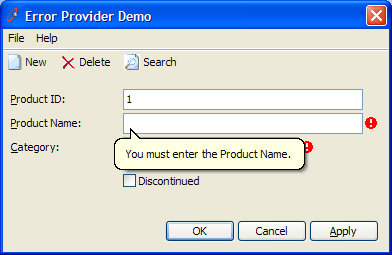
- SSW Extended ProviderThe SSW Extended Provider integrates with the ErrorProvider control to provide the same functionality, but requires no code to implement (everything can be done in the Designer).
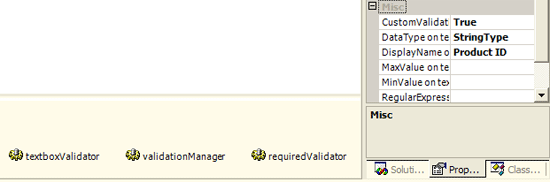
We have a program called SSW .NET Toolkit that implements this cool Error Provider Control
