Do you remove orphaned users from SharePoint?
Last updated by Rob Thomlinson [SSW] 7 months ago.See historyDid you know that when you delete or disable a user in Active Directory or Entra ID the user is still stored in SharePoint. Did you also know that SharePoint retains any permissions that the user did have in SharePoint at the time? This means that if the user returns and their account is re-enabled they will have all of the same permissions that they had before. Luckily for us ShareGate offer us an easy way to remove these 'orphaned users'.
- Open ShareGate Desktop
- Click All reports | Orphaned user report
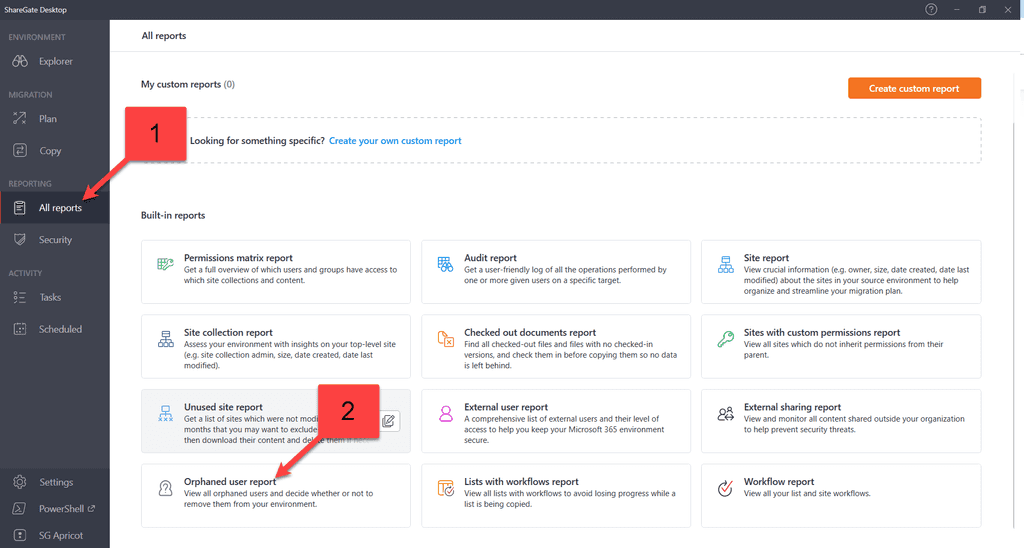
Figure: Orphaned user report - Add your connection
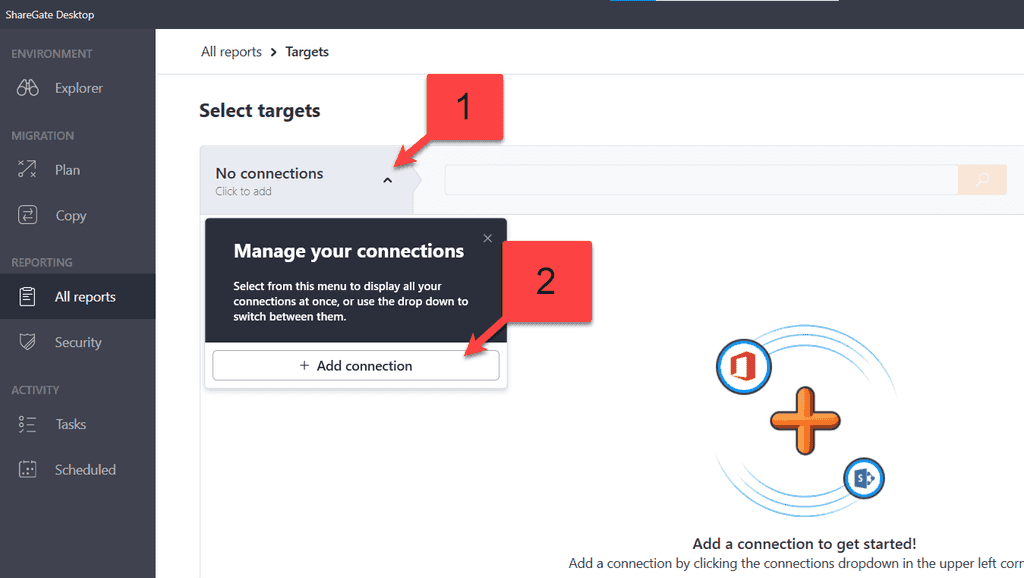
Figure: Add connection - Add your site address, Choose your Authentication method and press Connect
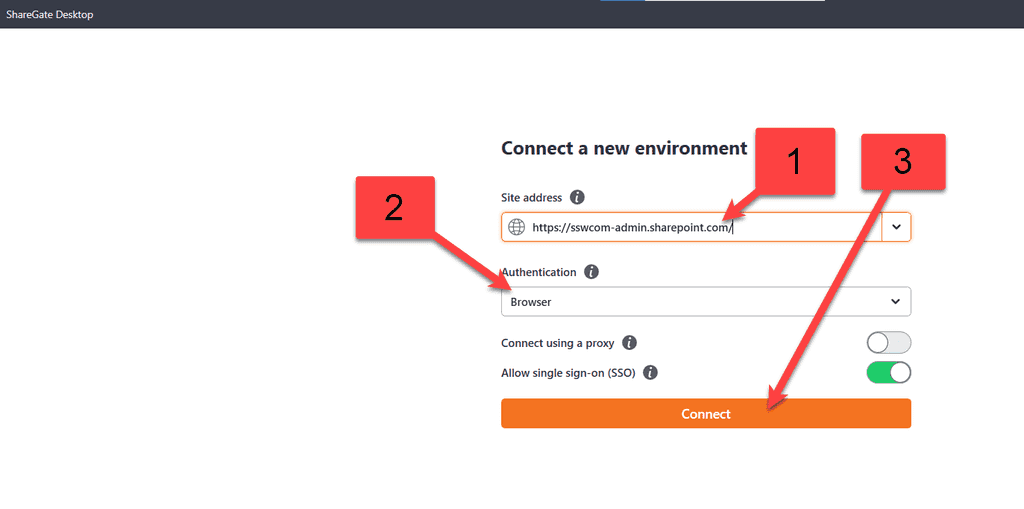
Figure: Connect to your environment - Choose Navigate to choose individual sites or tick the box to choose all sites and teams folders

Figure: Choose navigate or tick - Under Navigate choose the individual site | Click Next
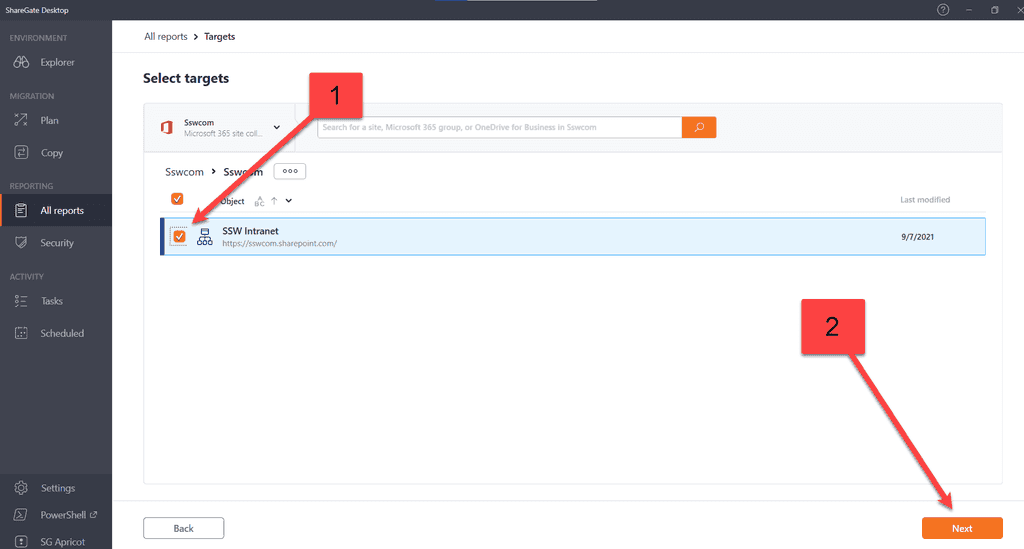
Figure: Choose site - Click Run now
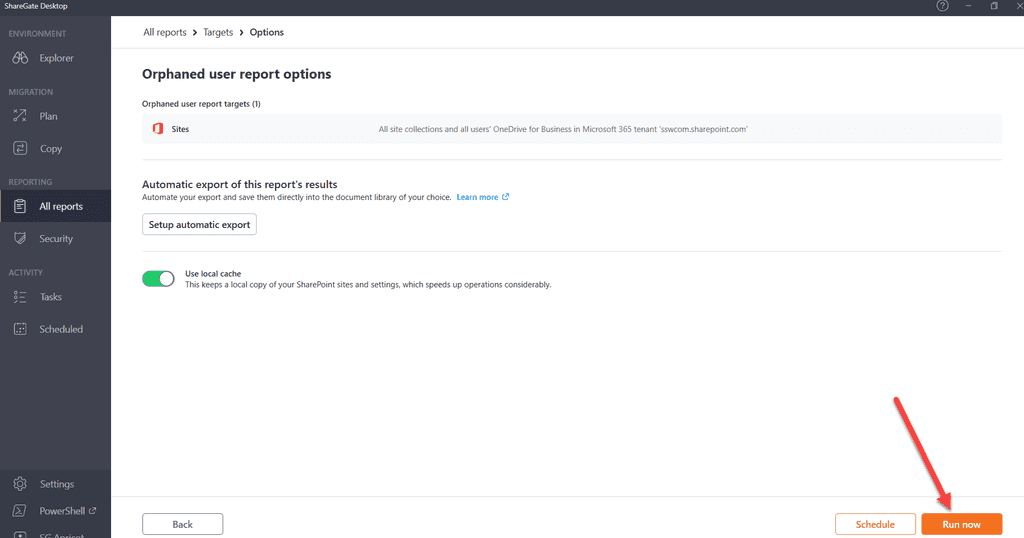
Figure: Choose Run now - Select Users | Select Clean orphaned users
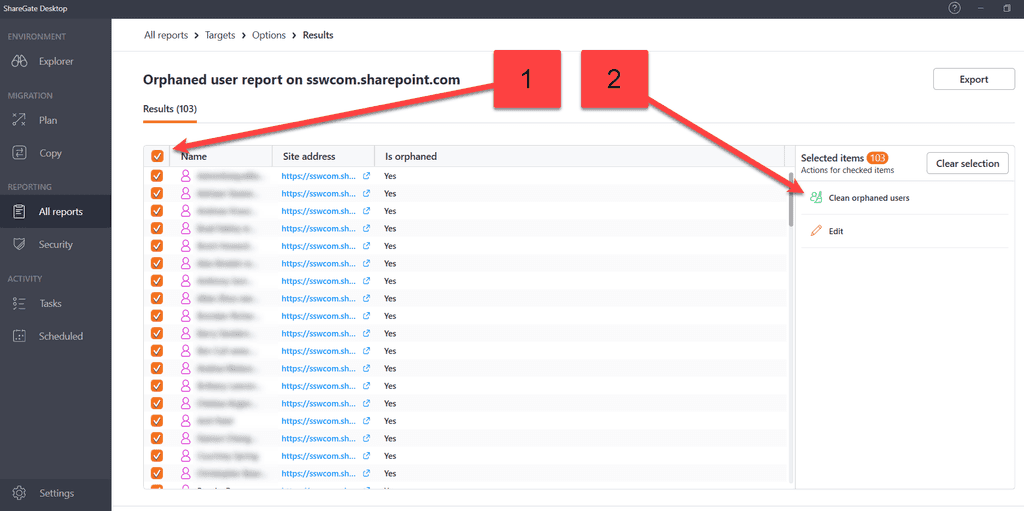
Figure: Clean orphaned users - Click Continue
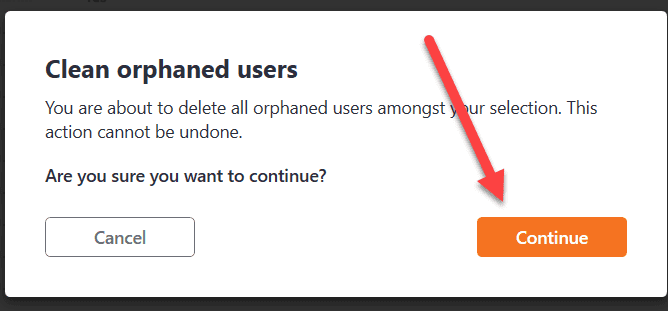
Figure: Continue - View results of report
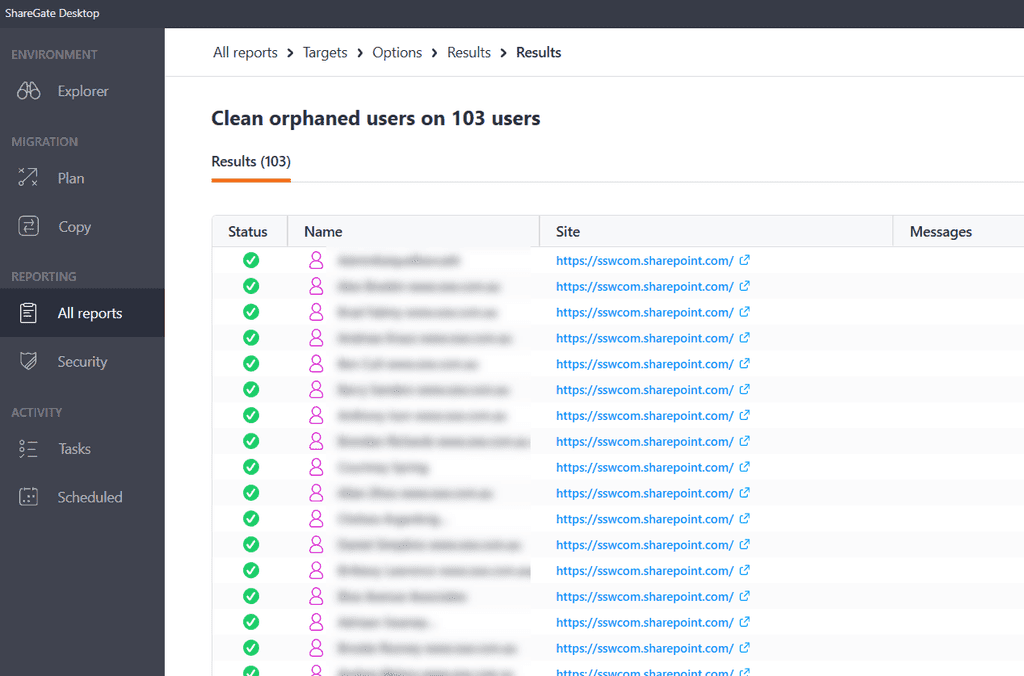
Figure: Report Results
