Data Schema - How Changes are to be Implemented
One of the biggest deployment hassles is with the backend
database. When you deploy the frontend from
Development to Test to Production, it is usually a
simple process of deleting the old files and
replacing with a copy. The backend - particularly
when it has data - is a different beast.
Following this standard will mean you only need to run the
changes made since the last version. Usually a matter of a
couple of SQL files. The basic run is
"Every change to a deployed Database Schema (tables, views,
stored procedures, user functions and jobs) must
be saved as a .sql script file and then run from Visual
a Studio Database Project (where available) or Query
Analyzer."
|
THE PROBLEM:
|
|
You are the highly strung developer of a popular online
Easter-Egg store. It is now 1am, and the build is due at
9am sharp. You have finally ironed out all of the bugs,
and have made several database changes. Unfortunately,
you will have to find out all the changes that have been
made, and hope that your development team have fully
documented them. If the changes haven't been documented,
you are up the proverbial creek without a paddle. You
need a simple way of changing.
|
THE SOLUTION:
The basic principle is you should be able to run all the
scripts to get to the current version in a couple of minutes.
To this end you need to follow these steps:
You talk to a client and create a schema (whatever way you
want - we usually use Visual Studio.NET Database Project, SQL
Server Enterprise Manager or Access 2002 ADPs). It is
highly recommended that you use a Visual Studio.NET<
Project, and add it to Visual SourceSafe database. This will
allow you to:
-
Use templates, make/modify scripts and apply changes - all
through the one integrated interface.
-
Track if you have made changes to the scripts/older versions
of the scripts before deployment
-
Provide a checkin/checkout mechanism when multiple poeple
are working on database schema changes.
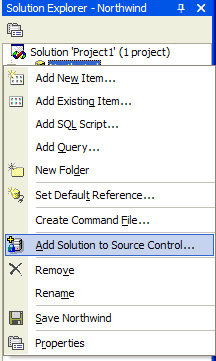
Figure 1:
Adding your Visual Studio.NET database project to Visual
SourceSafe control.
Now, at this stage the database schema should be reasonably
stable (ie there are no planned major developments.)
Make sure it includes a table for recording the current
version of the backend. We call it _zsDataVersion (_zs for a
system table defined/created by us)
FOR REPLICATED DATABASES ONLY:
Note:
Due to limitations in SQL Server Replication:
SQL Server 7.0:
A) If you have a replicated database in SQL Server 7 and you
want to change table structure, then - before creating
scripts, and after creating scripts - you will need
to:
1. In Enterprise manager, manually remove subscriptions to the
database.
2. Remove the articles on the publication for the table
objects you want to change.
3. Make the changes in script.
4. Add the articles to publication again.
5. Recreate the subscriptions, and when creating the
subscription, make sure that you select the option to say that
you 'already have the schema and data'
SQL Server 2000:
B) If you have a replicated database in SQL Server 2000 and
you want to drop or remove columns, this can be done via
Enterprise Manager. Changes will be propagated automatically
to other replicas in the database.
However, If you for example, you want to change the
data type of a column in a table, you will need to follow
steps 1 to 5 as per the SQL Server 7.0 procedure.
FOR ALL DATABASES (Replicated and Non-Replicated):
1)
When you (and the client) are happy with the schema, open your
Visual Studio Database Project (where available), and Right
Click the database in the Server Explorer window. If Visual
Studio.NET is not available, Open Enterprise Manager and Right
Click the database, All Tasks, and Generate SQL Script.
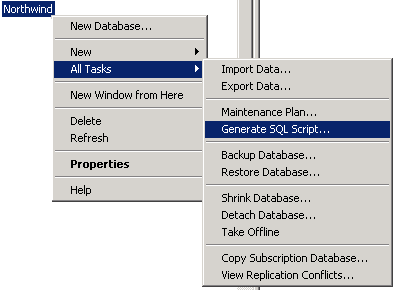
![]()
Figure 2:
Generate the Initial Script e.g. ver001.sql - In
Enterprise Manager (left), and Visual Studio.NET (right)
Make sure the correct options are selected (this interface
is the same in Enterprise Manager and Visual Studio.NET
database projects):
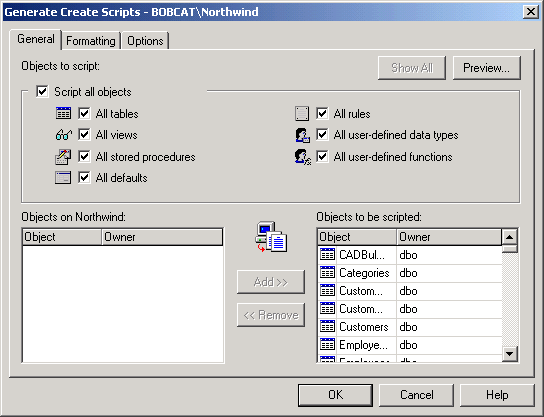
Figure 2: Create Script Standard Settings
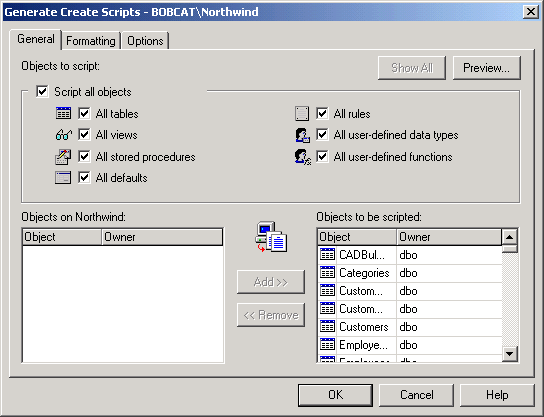
Figure 3: Create Script Standard Settings
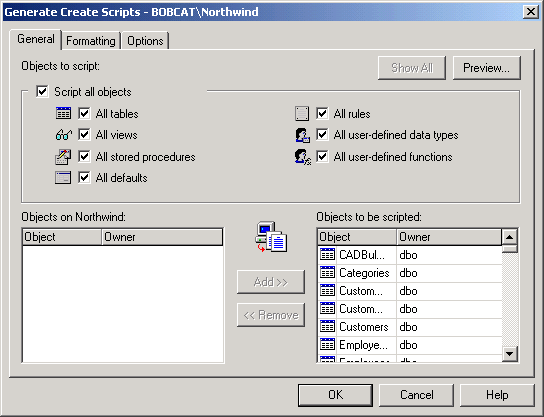
Figure 4: Create Script Standard Settings
Open the initial script within Visual Studio.NET editor (where
available) or your text editor and add an INSERT
statement at the bottom to add a record to _zsDataVersion
(sample script for this table as below)
|
Create table _zsDataVersion using .sql
CREATE TABLE _zsDataVersionsql
(
ChangeID int NOT NULL,
DateCreated datetime NULL ,
BackEndPath nvarchar(255) NULL,
EmpUpdated nvarchar(150) NULL,
FrontEndPath nvarchar(255) NULL,
rowguid uniqueidentifier ROWGUIDCOL NOT NULL,
Note ntext NULL,
SSWTimeStamp timestamp NOT NULL
)
ON PRIMARY
TEXTIMAGE_ON PRIMARY
GO
|
If you require any sample data, make another SQL file,
normally as SampleData.sql.
Note:
You may need to import the data in order, or you will need to
remove foreign key constraints temporarily within your SQL
file, otherwise the data inserts may fail.
2)
Changes after the initial full script (version 1 or
ver001.sql) must be saved into the same directory. eg.
D:\DataSQLScripts
Before
proceeding, make sure that the following options are checked
on in Visual studio.NET (In Tools/Options)
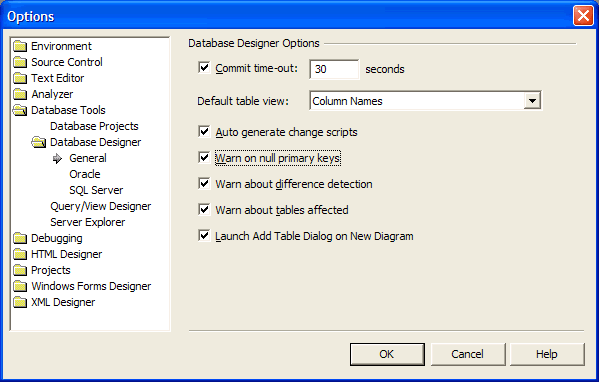
Make changes in the normal way - via SQL Server
Enterprise Manager (as per
Figure 1
)
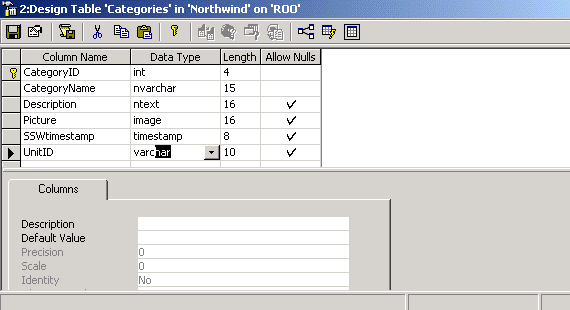
Figure 5:
Example of Adding a new field to a table
If you are in Enterprise Manager, Do
NOT
save changes
 .
Instead save it as a script file (.sql)
.
Instead save it as a script file (.sql)

If you are in Visual Studio .NET, click the save button and
you will automatically be given the prompt as below
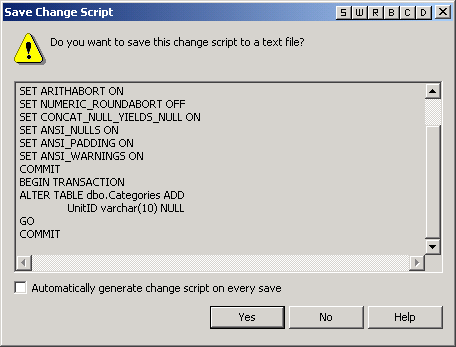
Figure 6:
Save your changes as a script file - Do
NOT
save the changes themselves.
Open the script file through Visual Studio.NET (where
available) or your text editor and add the INSERT STATEMENT.
Make sure that the insert statement is within a BEGIN
TRANSACTION and a COMMIT TRANSACTION block. e.g.
|
BEGIN TRANSACTION
ALTER TABLE dbo.Categories ADD
UnitID varchar(10) NULL
GO
INSERT INTO _zsDataVersion
(ChangeID,DateCreated, BackEndPath, EmpUpdated,
FrontEndPath, Note)
VALUES
('387',GETDATE(),'Northwind','Peter/Peter/ALPACA','Northwind','Added
field Category!UnitID')
COMMIT
|
Figure 7:
Open the script file and add the INSERT STATEMENT (Text in red
colour)
Save the script file. In visual studio.net, you will
automatically be prompted for the name
You now have a directory with all changes (see
Figure 8
) The idea is you run all the above scripts and you get
up-to-date. The _zsVersion table is a record of what
state the database is at.
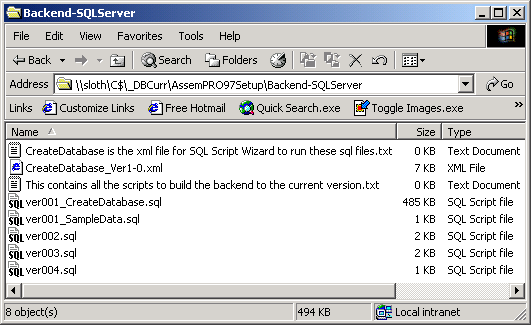
![]()
Figure 8 (Above) - An example changes
directory (left), the VS.NET changes directory
(right)
3) SYNCHRONISATION OF SCHEMAS:
Determine the current version and the scripts to be run.
You should check the current version of the database e.g.
SELECT Max(ChangeID) FROM _zsDataVersion
and run the script which contains the next record for
_zsDataVersion.
In VS.NET (where available), right click on the
script you want to run, and click Run or Run on to execute
it.
![]()
![]()
Figure: Running the scripts on the destination servers in
VS.NET.
Note:
There are some important steps you should take before
running these change scripts:
1.
Ideally, close off users (Check Management -> Process
Info - > Current Activity). Otherwise, some major changes
will time-out (because of locks held on those objects).
Ideally, you should not have any other users with locks on
the objects you are changing.
2.
Backup database before making changes/running scripts. If
there are major changes (esp large tables with many
relationships), restore this backup to another SQL
Server database (e.g.
NorthwindScriptTest23112001
when major changes are about to be made. Run the scripts on
this test database before running it on the database proper.
Fix any data-related problems and generate associated
scripts to make the updates.
-
Run each version script in Query Analyzer, first on
the test database, then on the primary database.
Check the latest version in _zsVersion to confirm that the
changes have been made.
|
What about ADPs in ACCESS 2002?
ACCESS 2002 is as great as you have a
graphical view of stored procedure. It
doesn't allow to save the changes to script
file. But if you are disciplined then it is
OK to use for stored procedures.
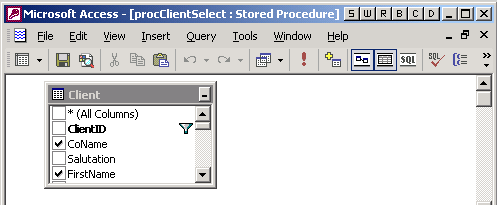 Figure: Design View of Stored Procedure in
Access ADP
Figure: Design View of Stored Procedure in
Access ADP
|
|
|
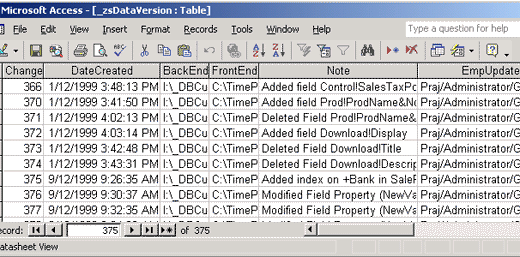
Figure : An example of a backend table recording the
version numbers
|
|
What about Data?
Use Spreadsheet.
Use the handy tool
Auto Insert
 .
.
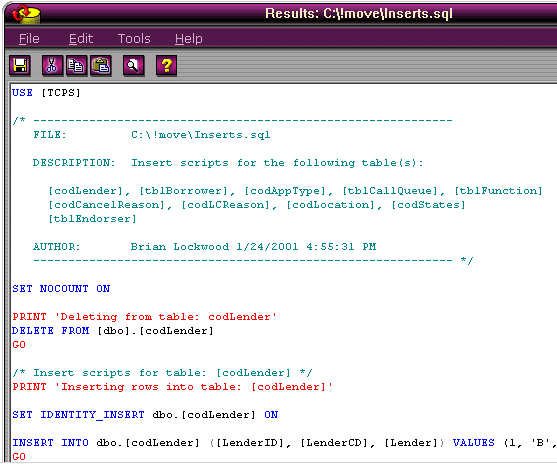
Figure :Auto-Inserts results screen method
|
|
|
 SQL Compare should be only as a validation tool.
SQL Compare should be only as a validation tool.
We do not use SQL Compare on its own, as it does not
record version numbers. e.g. There is no simple way
of making sure what version I have by
looking at the two databases separately.
The developer should be responsible for breaking the
build as they make change without logging. This
person is then in charge of checking SQL Compare
until he finds the next person who breaks the build.
|
Acknowledgments
We hope this was helpful for you. If you have any
comments or suggestions please
contact us
Adam Cogan
|
|