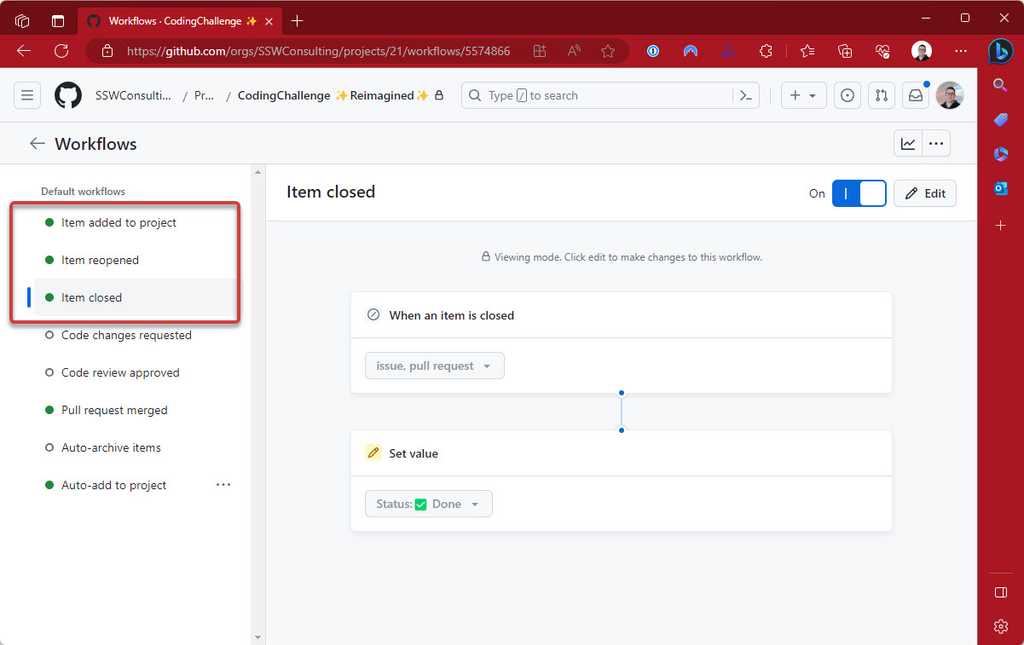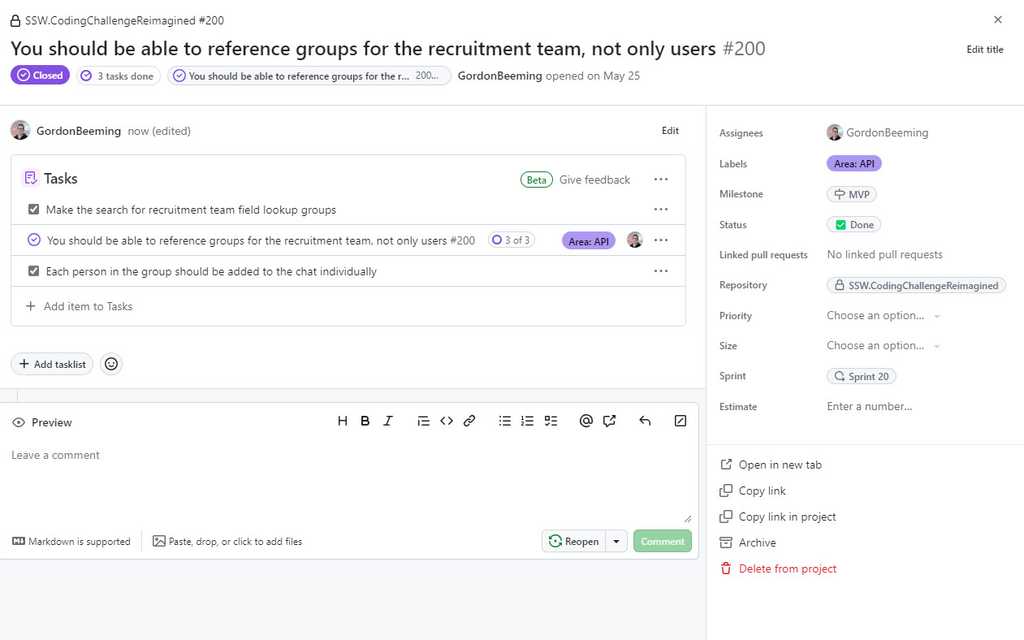Do you close PBIs and tasks with context?
Last updated by Tiago Araújo [SSW] 5 months ago.See historyPBIs/Issues, tasks, PRs and goals are the backbone of work regardless of whether they are stored in Azure DevOps, GitHub, Jira, Trello, or some other platform. When you finish a task, marking it as done is satisfying, but remember to add a closing comment for future context. This allows others to understand the PBI was closed and what the outcome was.
For example, if you have UI changes, a Done video or a couple of screenshots can go a long way to help the team understand what was completed. Similarly, if there are changes to architecture documents (e.g. the readme), providing a link to those artifacts helps others get across the change.
Note: A comment is critical when closing a PBI as "Won't Fix" or "Duplicate" but is valuable in all scenarios and should be the default approach.
When you look at a PBI, you can navigate through the commits or pull requests that were linked to the PBI. This is great for understanding the code changes, but that doesn't easily show you what the outcome was.
These are sentences you should add to include context when closing a PBI / Issue:
- "For more details, see {{ DONE VIDEO }} / {{ SCREENSHOT(S) }}"
- "The document/page was updated: {{ LINK }}"
- "Done - see email: {{ EMAIL SUBJECT }}"
- "As per conversation with {{ @NAME(S) }}"
If you are closing a PBI as duplicate:
- "Duplicate of {{ LINK TO THE OTHER PBI }}"
If you are closing a PBI as "Won't Fix", mention the reason why it is not being fixed:
- "Not done - {{ REASON }}"
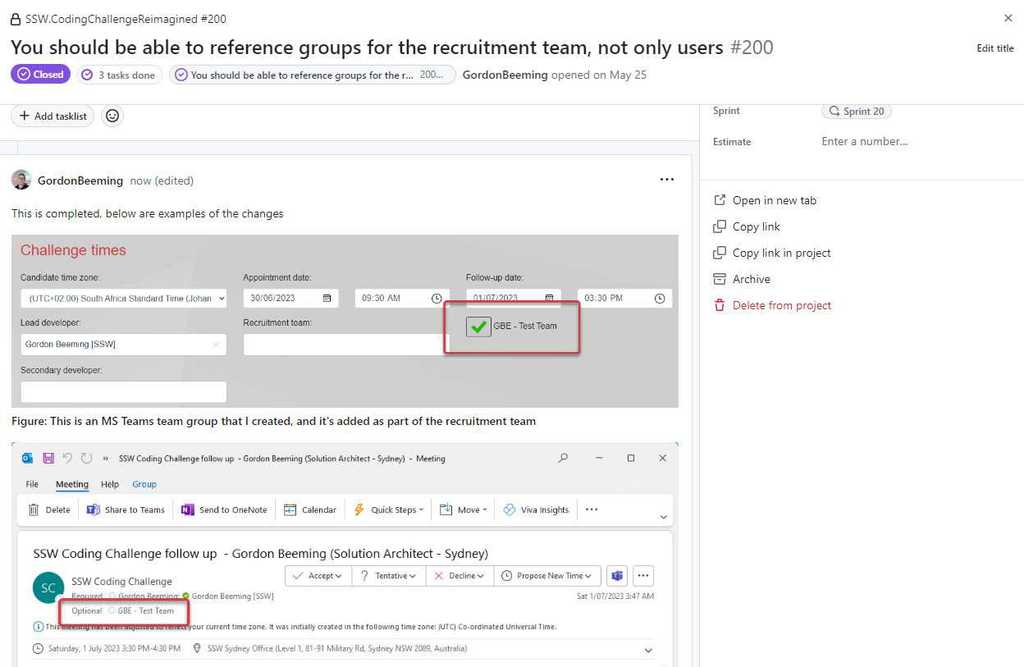
Be aware of auto-closing Issues in GitHub
In GitHub, there is a feature that allows PBIs to be automatically closed when a pull request (PR) is merged. Ideally, the PR contains all the context that would normally be included in a 'Done' reply to the PBI, streamlining the process. This feature is particularly useful as it ensures the issue is linked to the PR and eliminates the common 'I forgot to close the PBI' oversight. This feature is good for some teams.
Be aware, this auto-closes the issue and assumes merging the PR is the only work required. This is not always true depending on your Definition of Done and deployment process.
See rule on avoiding auto-closing Issues.
Check GitHub project workflows
If you are using GitHub projects you will want to make sure you've checked the workflows for the your project. This is to make sure the team understands the behavior of the work when it's state changes in the project.
You can open the Hamburger menu | Workflows to view all the workflows