If you still need help, visit Application Lifecycle Management and book in a consultant.
For Azure DevOps Server (and old TFS servers) Note: If using Azure DevOps (cloud) then you have no method of tracking changes to the Process Template.
The customized process template is a very important asset for your team, you should use Source Control to store the work-in-progress template so you can track the changes and avoid mistakes.
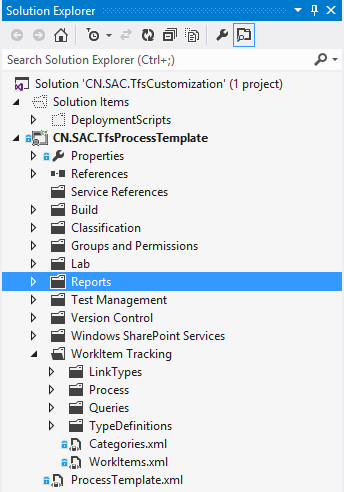
Figure: customized process template in source control
You will need to update your work item types very frequently once the customization process is started, make sure you have a script like below in your solution, this will help you to upload your process template quickly with one click, which make your development more efficient.
Sometimes you will need to create duplicate work item types, e.g. a task work item may be clones as PlatformDepTask, SystemDepTask; both of these task work items are sharing the same fields, workflow or layouts, but they are configured to be accessible by different department or there is some other minor differences.
You should create a WIT template and use a place holder for the difference, e.g.
<WORKITEMTYPE name="xxxxDepNamexxxxTask">...</WORKITEMTYPE>Figure: WIT template with a placeholdera
The default WIT doesn’t control the valid drop down items in Assigned To filed, this will introduce unnecessary items to be shown in the list which will make your users confused, e.g. TFSBUILD, tfsBuildService should never be used to assign a job.
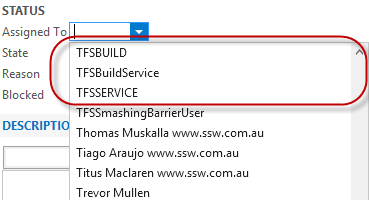 Figure: Bad Example – shown unnecessary values
Figure: Bad Example – shown unnecessary valuesYou can see details about your Azure DevOps Server (formerly known as TFS) projects directly in your Microsoft Teams channel. Examples of what you can monitor:
- Work item updates
- Pull requests
- Code commits
- Builds
- Release deployments and approvals
Also bring your Azure DevOps Services Kanban board directly into Microsoft Teams as a tab.
For more info, follow this link: https://docs.microsoft.com/en-us/azure/devops/service-hooks/services/teams?view=vsts&WT.mc_id=AZ-MVP-33518
Many clients that complain when they type: tfs.northwind.com ...and then see ‘Server Error 403 – Forbidden: Access is denied’
It is not a nice experience that in 2015 the out-of-the-box requirement is still to type "/tfs".
per page
1 - 6 of 6 itemsper page
1 - 6 of 6 items