Introduction
How It Works
Assumptions
Changing Data
Data Structure
Data
Relationship
Index
Comments
Distributing Your New Front End
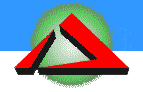
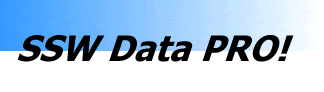
Assumptions
Most Microsoft Access developers use a 'split database' method to develop databases. There are 2 main reasons:
- Performance across a Network
- Easier to issue new versions to clients - without upsetting their data.
Therefore we make the following assumptions:
-
Your database consists of 2 main files the application mdb file and the
data mdb file - although the 'SSW Data PRO!' utility still works if you use
only one mdb file.
IMPORTANT:
If you are using a Visual Basic Front-End / "Application", you can use all the features of Data PRO! All that needs to be done is to create a blank *.mdb file and place it in your application directory. This file should be shipped with your application so that it can upgrade your backend if necessary.
- The application files (including the application mdb file, bmps, icons, etc) are installed locally onto each users hard drive, eg their C: drive.
- The data file is the only file that should be stored on the network drive, eg. F: drive.
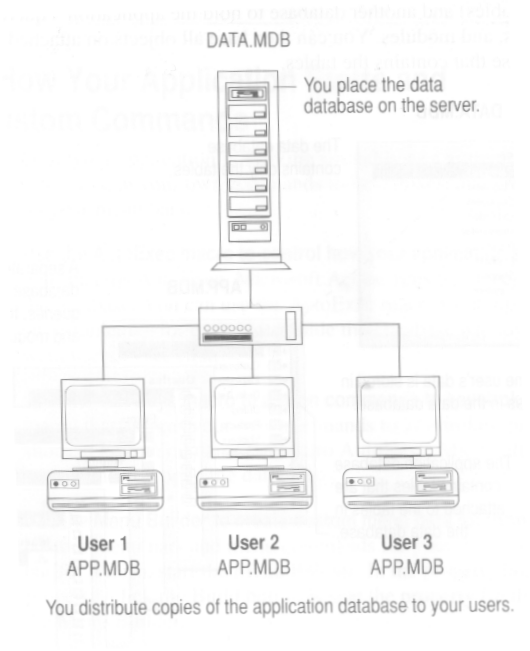
Note: To share a Microsoft Access database across a network, the data mdb file (eg. NorthwindDATA.mdb) must be moved to a network location that is accessible by everyone who wants to use the database. The 'data' database contains only tables and your data, not queries, forms, reports and modules. Most developers use a naming convention of the word data in this files name, to easily recognise it. A copy of the 'application' database e.g. NorthwindAPPLICATION.mdb is required on each computer to access the shared data. This file contains the queries, forms, reports and modules.
To serve as an example we have included a copy of NorthwindAPPLICATION.mdb - the sample database that comes with Microsoft Access 97 & 2000. We have split the database as explained above, to give as an example and allow you to test 'SSW Data PRO!'
When 'SSW Data PRO!' is installed, these files are added to the directory C:\DataPRO\Sample\.
