SSW Health Auditor
> FxCop Tutorial

FxCop Tutorial
-
Locate the new toolbar in Visual Studio.
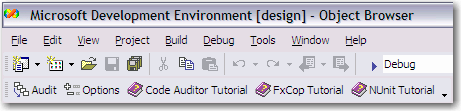
Figure: SSW Health Auditor toolbar
-
Select projects you want to scan with FxCop.
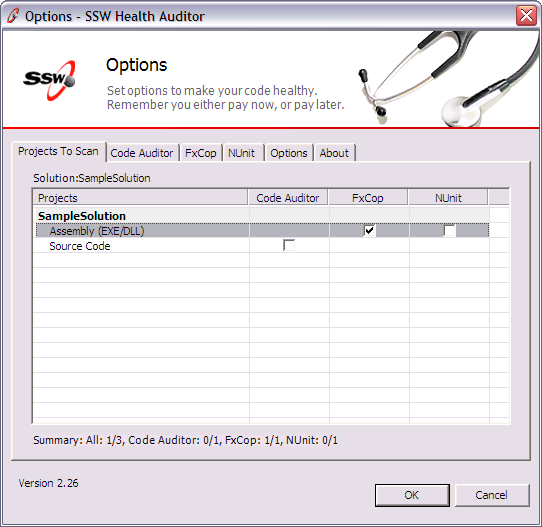
Figure: Select projects to scan
-
Check the settings of FxCop.
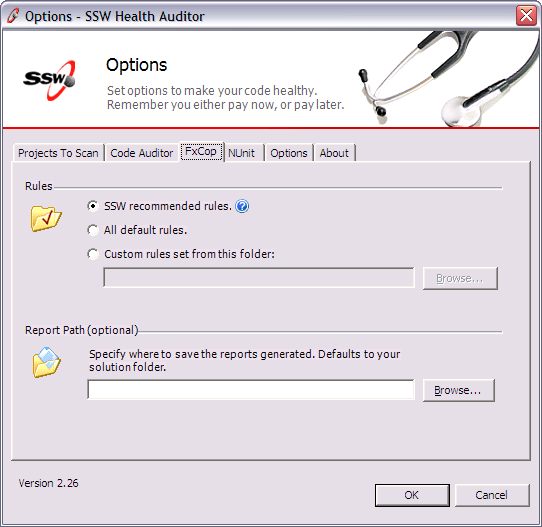
Figure: FxCop settings for this solution
-
Click "Audit" to audit and analyze your project.
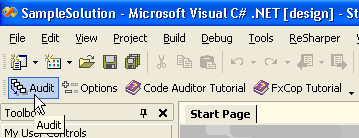
Figure: Audit your project from Visual Studio
environment.
-
Select what to do after audit finished, make sure
"Open printable reports" is selected.
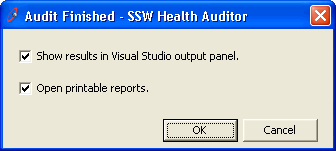
Figure: Select what to do after audit finished.
-
See the results and fix all the problems
accordingly.
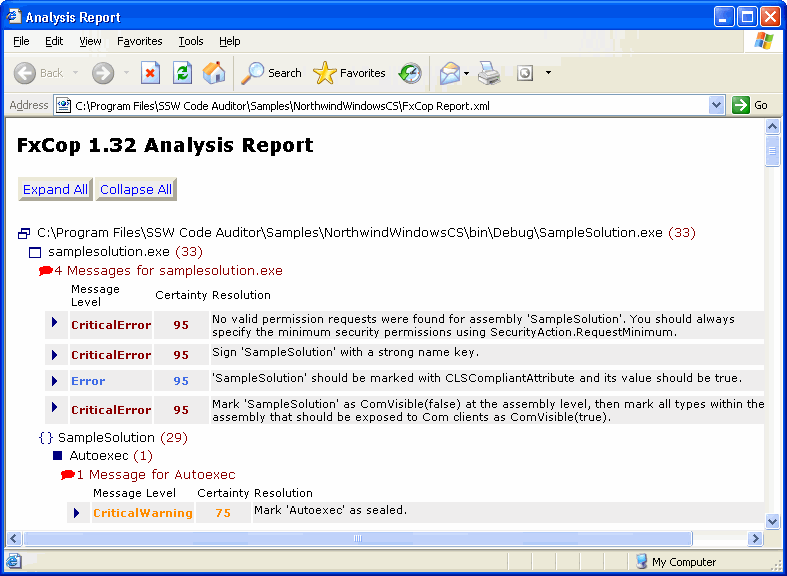
Figure: The 'FxCop Analysis Report' tells the
developer to fix 33 issues.