SSW Health Auditor
> Screenshots

User Guide
-
Locate the new toolbar in Visual Studio.
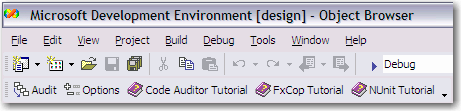
Figure: SSW Health Auditor toolbar
Note: You will only see "Code Auditor Tutorial" if
you have SSW Code Auditor installed.
-
Select projects to scan in the Options window.
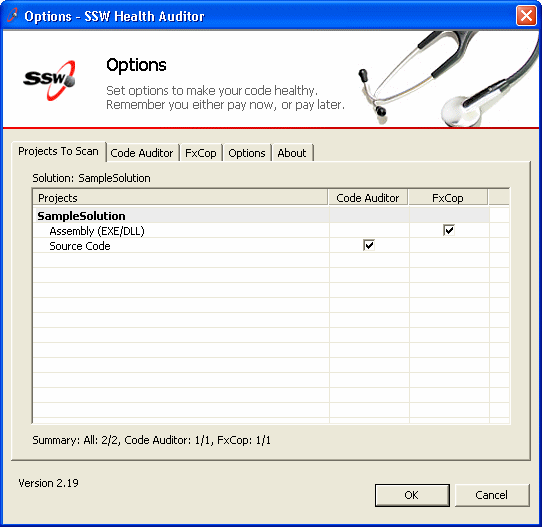
Figure: Select projects to scan
-
Specify the options of auditors, these settings will
be saved for this solution.
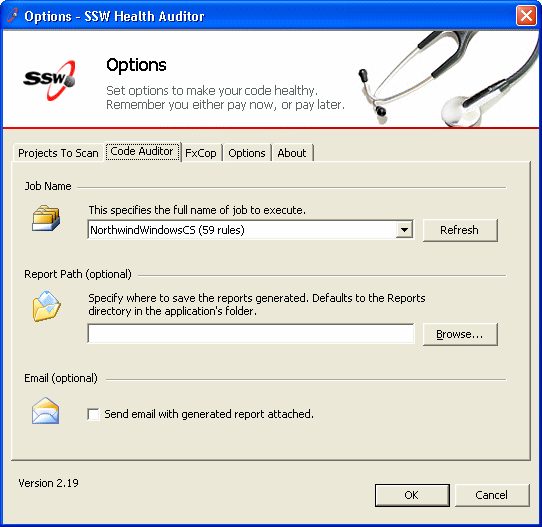
Figure: Code Auditor settings for this solution
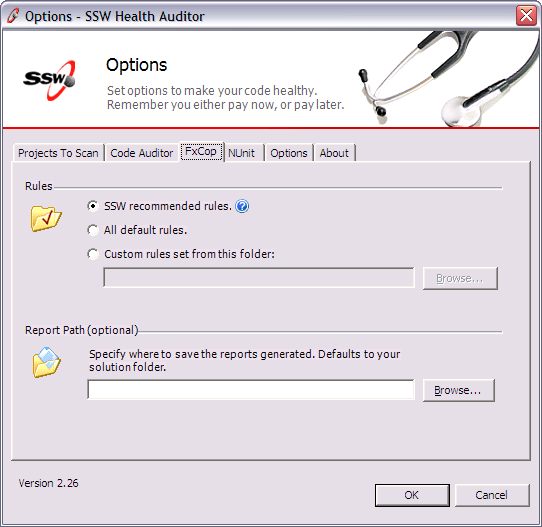
Figure: FxCop settings for this solution
Note: You will only see the options for Code Auditor
and FxCop if you have them installed.
-
For the best results, please check that the latest
version of supported applications are installed.
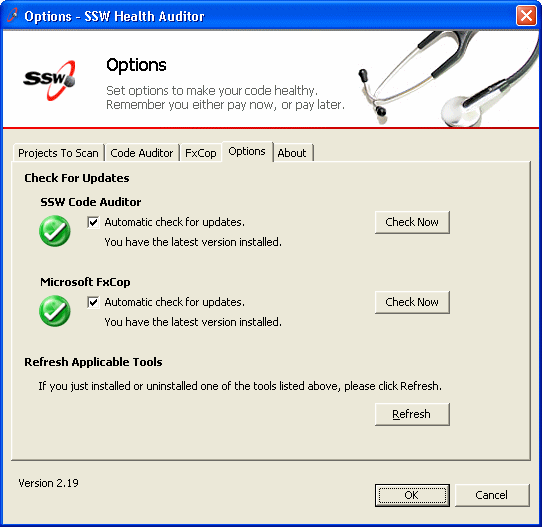
Figure: Check for updates.
-
Click "Audit" to audit and analyze your project.
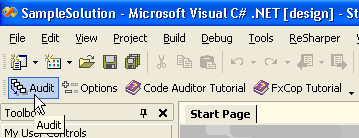
Figure: Audit your project from Visual Studio
environment.
-
See audit results.
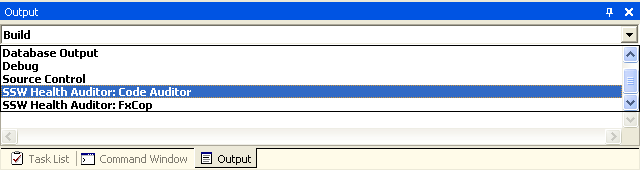
Figure: Check audit results from Visual Studio
output window.
-
You can double click the audit result and it will
take you to the code with error.
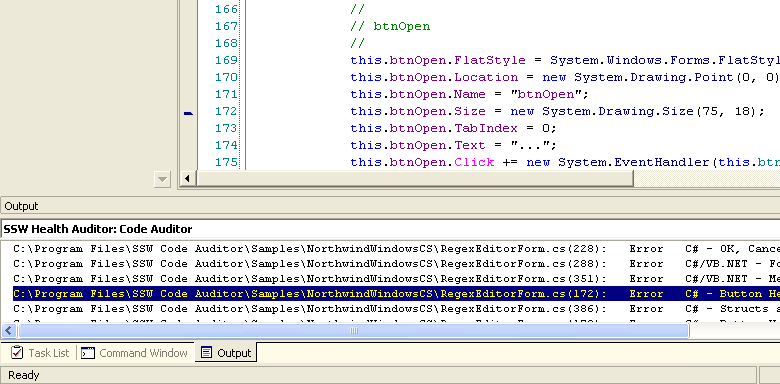
Figure: Double click the audit results in Visual
Studio output window.
Note: This feature depends on auditors. Currently
only SSW Code Auditor has this feature.