 Home > SSW Standards > Support > Remote Support Standard - MSN Messenger (Windows Live Messenger)
Home > SSW Standards > Support > Remote Support Standard - MSN Messenger (Windows Live Messenger)
Assist clients using MSN Messenger for Remote Support
This method of support is the second last resort before a physical visit to your
premises. 99% of problems can be resolved remotely.
- Contact your client to arrange a mutually convenient time to remotely resolve the
issue your client is experiencing.
- Make sure both of you and client has been added to MSN Messenger contact list
- Estimate how long the support could last and let your client know this, so your
client won't run away in the middle of the process.
- Once connected, you can ask for taking control of your client computer through the
button Take Control on the tool bar at the top of Remote Assistance window
-

- Figure: taking control of remote computer
- When your client accepts your request, you will be able to control client's computer
on your screen.
Step 1: Double click the developer's name in your contact list and open a chat window
Step 2: In the chat window, click the menu item on top-right hand side and go to "Actions->Request Remote Assistance?as per the following screen
-
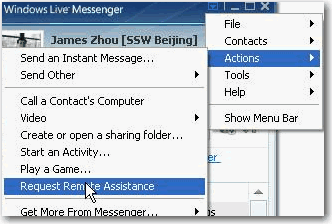
- Figure: request remote assistance
from client side
Step 3: The remote support session will start initializing, please wait until the following window disappears.
-
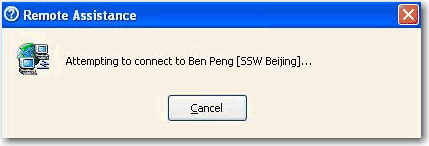
- Figure: connecting to remote
side
Step 4: Once connected, the developer will prompt you to start controlling your computer and you will see the following screen, please click "Yes" to proceed.
-
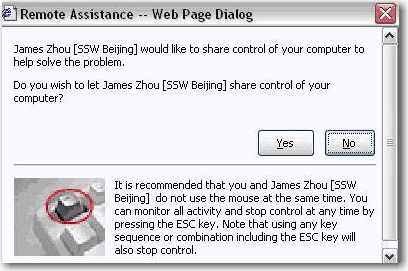
- Figure: Client should click
Yes to allow you take control his/her computer
-
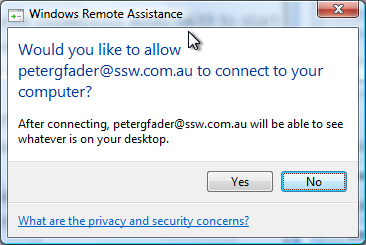
- Figure: Click 'yes'
-
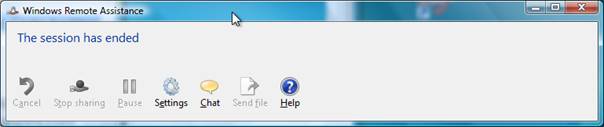
- Figure: We will end the session
-
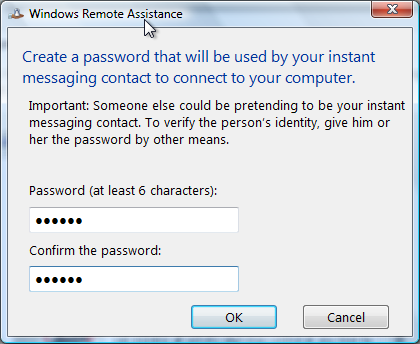
- Figure: Enter a password for the connection
Developer will notify you the estimated time required and you could sit in front your computer to monitor the operations or just go away to run your business and just come back to check the result later on.
The following is known issues and notes of using MSN Remote Assistance:
- The computer receiving assistance and the computer providing assistance must both
run Windows XP, and Windows Messenger (not to be confused with MSN Messenger or
Windows Live Messenger) must be installed on both computers. Otherwise you will
get a message like this:
|
James Zhou wants to use the Remote Assistance feature with you, but you need to
update your version of Windows Messenger first. Please go to the Windows Messenger
update site to install the latest version. |
- Ensure Windows Firewall doesn't block Remote Assistance at both sides of you and your
client.
-
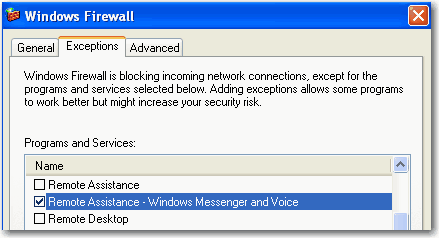
- Figure: Allowing Remote
Assistance connection in your Windows Firewall
Intranet firewall or other network utilities e.g. Microsoft ISA server may block
Remote Assistance connection, if so you should explain this to your client and try
Remote Support via UltraVNC
Acknowledgements
James Zhou
Lei Xu