Introduction
How It Works
Assumptions
First Time Use
Setup
Distributing Your New Front End
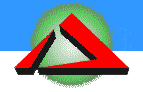
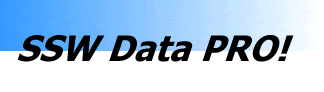
First Time Use
When 'SSW Data PRO!' is installed, NorthwindAPPLICATION.mdb is added to 'SSW Data PRO!'. Sample folder on the C: drive.... C:\SSWDataProSQL\Sample. To understand why the Northwind database has been divided into front end and backend check the assumptions SSW has made.
|
How to use the sample files? Create a new database called 'NorthwindDATA' in SQL Server. This database should be a copy of Northwind database provided by Microsoft. Create a System DSN 'NorthwindDATA' in the client station. Manually link all the tables from backend to front end (i.e 'NorthwindAPPLICATION.mdb' under 'C:\SSWDataPROSQL\Sample')
|
The Logon Screen appears when the application starts. Every time a change is made, the user who makes the changes will be logged. On the 'Log On' screen there are three items to fill in:
User name. Type in your name.
Full path of the
front end database. Type in the path of the front end
(NorthwindAPPLICATION.mdb). If you don't remember the path, click on the browse
button
![]() .
.
Full path of the
backend database. Type in the OLEDB connection string of the back end
(NorthwindDATA). If you don't remember the path, click on the browse button
![]() .
.
When you have completed these steps, click on "Next".
