Working Remotely is something that is going to become more common. It is important that we have the tools to continue to work from home (aka WFH) effectively and efficiently whilst also maintaining good mental health.
If you need help with your business, SSW can assist in putting the tools in place to allow your employees to continue working from home with little to no impact on their efficiency and productivity.
Figure: Check out Jason's tips on Working From Home
Need help with working remotely? Check SSW's Remote Work consulting page.
If you are spending many days working remotely, it is vital to remain in some sort of morning routine.
Some people might think that if they are working from home it’s OK to wear pyjamas or not brush their hair. However, if you change into your usual dress code, you will feel more motivated and ready to work. Also, you will show professionalism by not wearing pyjamas and attending meetings as you would if you were there in person.
It’s not always easy to stay on-flow and maintain productivity in a distracting environment. Here are 3 proven strategies to help you maintain productivity:
Many of us now have a desk job, which involves (if you don’t have a stand-up desk) a whole lot of sitting around. Couple this with an inactive lifestyle outside of work and you have a recipe for poor body and mental health.
While flexible work hours are awesome, and it’s fun to set your own schedule, most roles where you are working with a client require you to have set hours. Chopping and changing when you are available looks unprofessional, so you need to have a known routine.
Set your hours and stick to them. It’s ok to start at 7 am and finish at 4 pm, that’s fine as long as everyone knows those are you set hours (Do you set your work hours in your calendars?). Keep a routine, it will help you stay focused and others to know when you're around.
Daily Scrums are important because:
Prioritize Communication - Make yourself highly available on a number of communication channels.
A picture is worth a thousand words; and a video is worth a thousand pictures. The big communication points with clients are:
- Daily Scrums (Product Owners often don’t join)
- Done Videos
Most Scrum teams do the first 2 well but Done Videos are less common.
The de facto approach of communicating via group emails and sharing files via a patchwork of different services is difficult, with the potential for missed messages and files.
If the presenter wants to show a video, they should give remote attendees the URL to the video prior to playing.
Videos never play well over a shared screen, as there could be a delay on the internet connection.
The primary objective of most meetings should be to establish clear next steps. These steps should be broken down into action items and assigned to the responsible individuals, with all other attendees CC’d.
It's recommended to designate a scribe who drafts action points during the meeting and assigns them directly to those responsible for completing the tasks. The scribe should also document any decision-making process by writing down each person's arguments. After writing down everyone’s comments on the options, the notes can be reviewed as a group to better inform what the best course of action might be. If the scribe hasn't been designated at the start, simply ask: "Who will be the scribe?"
Common action items may include:
At home, just like at work, it is good to have a space that is completely dedicated to your job. This will allow you to get into a work mindset when in this space, but also at the end of the day or during breaks allow you to remove yourself from the work environment.
An ergonomic setup ensures that you are using your computer in a way that will not injure or strain you in any way. As you will likely be sitting/standing at your desk for up to 8 hours it is crucial to not become complacent with the layout of your desk.
Whilst working remotely it is good practice to ensure you have a decent setup to have effective remote meetings. This includes:
It’s sometimes quite hard to hear who is speaking. Usually, the person leading the meeting is audible because they’ll be using a mic, but if others want to talk, they should come up next to the presenter and speak (if they are in the same room). This is important, as people who are attending the meeting remotely can hear what is being discussed.
It’s worse when there are multiple conversations going on – let one person speak at a time, and make sure they’re close to the mic. No side conversations!
As a tech company, SSW are pretty well set up for remote work. Our clients require us to work remotely all the time. However, we're not huge on working from home because we love the team to be together. So working from home for the next few weeks was a big decision, but we wanted to keep our people safe.
Like most, we have lots of internal and external meetings, and it's important to maintain our professional look while working solely online. We've learned that it's important to have a good home office setup.
The steps: Get yourself setup and then ask someone from your team to do a ‘test please’ on your background, microphone, audio, lighting, and personal presentation. Once you get a 'Test Passed', you are ready!
You are likely to have constant Teams or Zoom video calls with clients or work colleagues. One of the first things you should think about should be how to have a nice background.
Lights can improve the general quality of your calls. The best light will always be the natural one from a window.
Here are some tips:
- If you have a desk lamp, move it so it is not directly on your face or on a white background to avoid extreme contrasting on your image
- Avoid having light (even from a window) behind you, otherwise, it can create annoying glare on your monitor or shadows on your work station
- You can have a nice work station with some decorative lights, such as desk lamps
- On general principle, you always want the subject to be the brightest and most well-lit subject in the frame
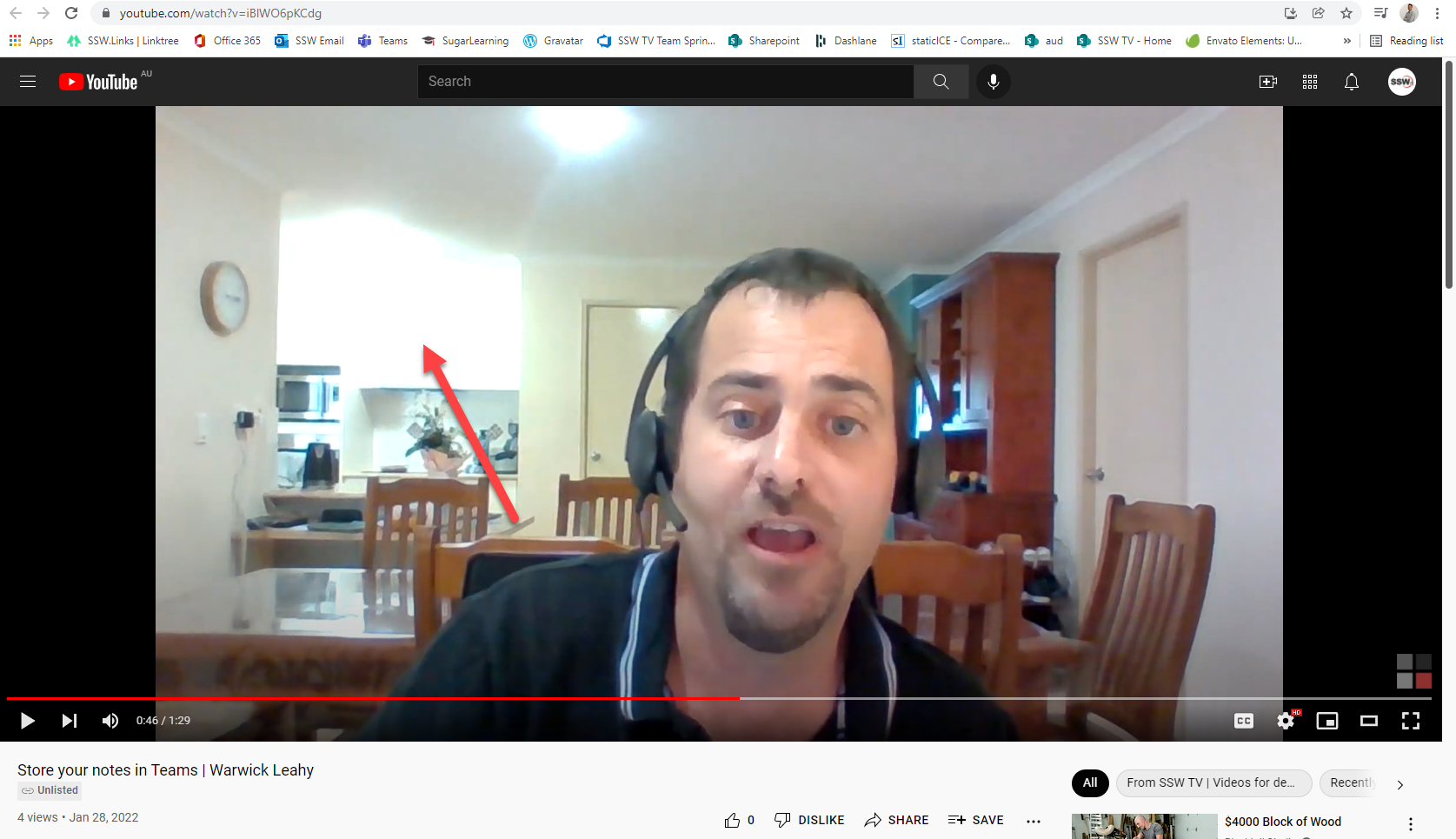
❌ Figure: Bad example - Overexposed kitchen
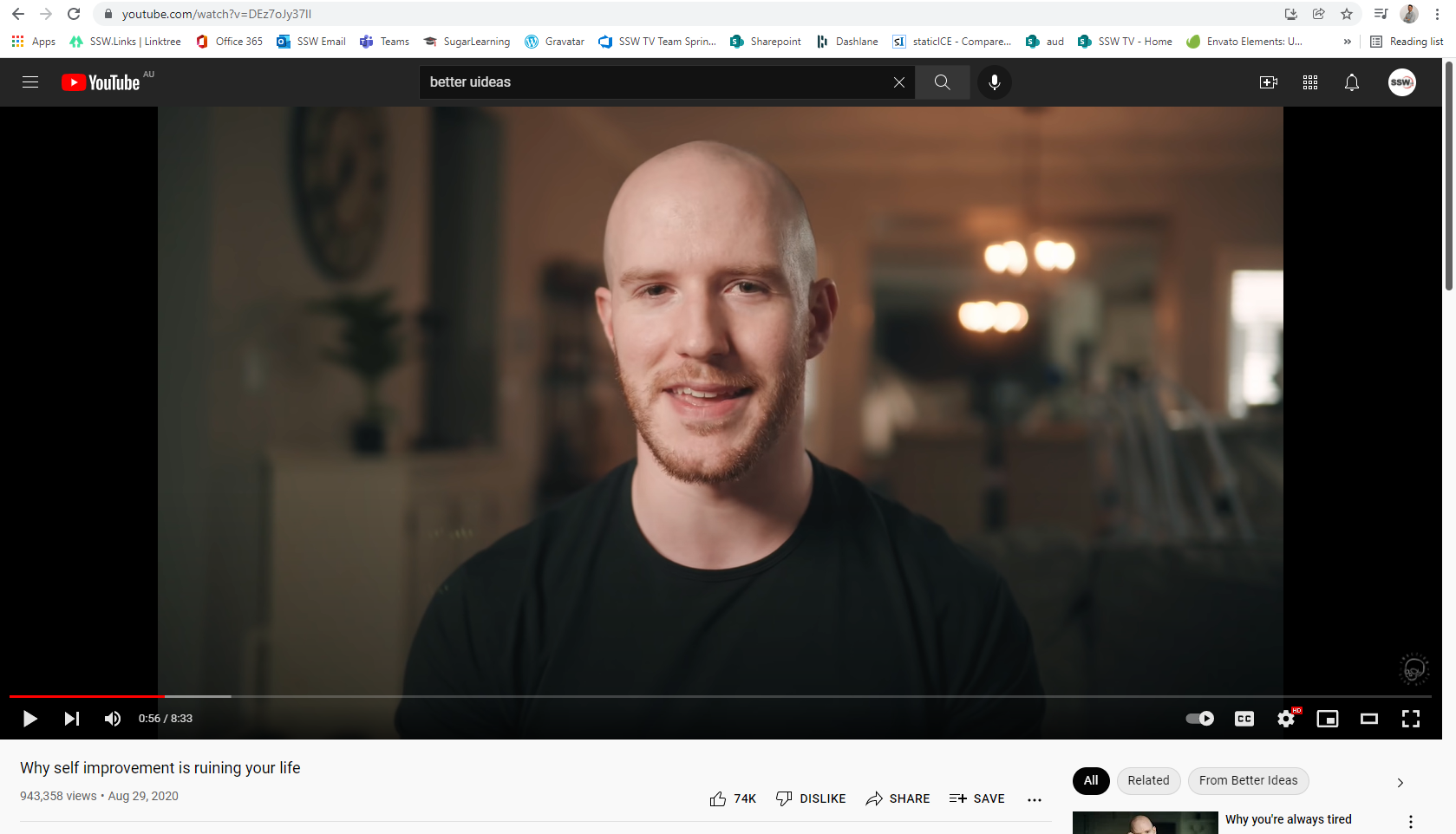
✅ Figure: Good example - Person is the brightest subject in the frame
A good tip from The Spruce blog is to position your home office station facing north or south so that the sunlight doesn't throw a shadow at any point during the day, making you move your setup frequently.
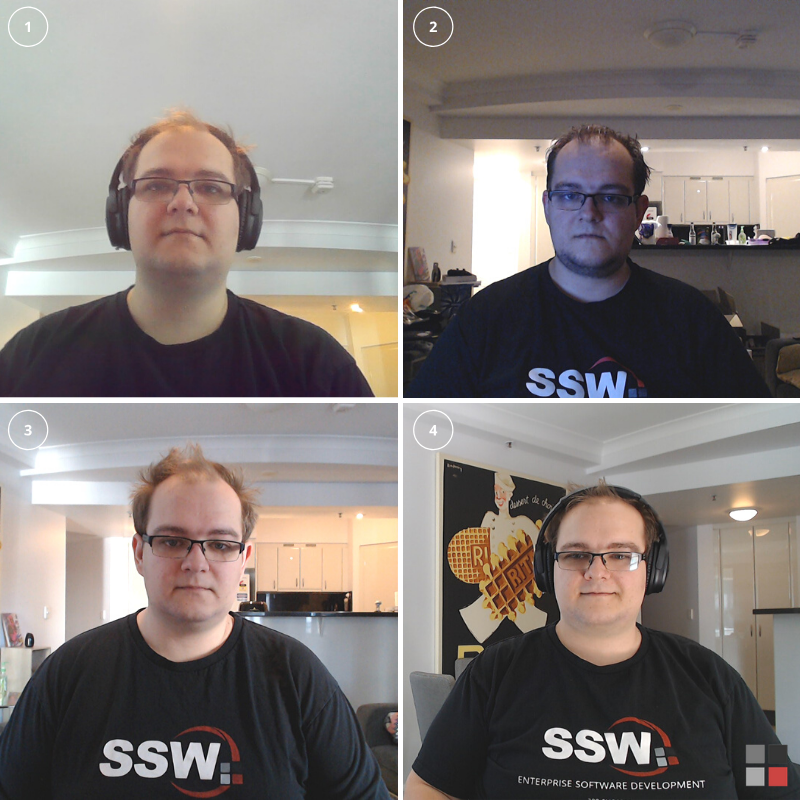
Figure: See how different lighting setups can impact remote meetings videos
When working with clients, inevitably you'll find yourself in Teams calls, and it's important to keep your front-facing camera on as much as possible. There's a lot of valuable information conveyed by your face and body language.
- Facial expression and body language are important parts of communication, and help to convey your mood and intent
- It's more friendly towards the other people in a call if they can see you as well as hear you. It feels a lot better to talk to a person than it does to a blank profile image
- It also makes you more trustworthy. People are much more likely to listen and believe you if they can actually see you
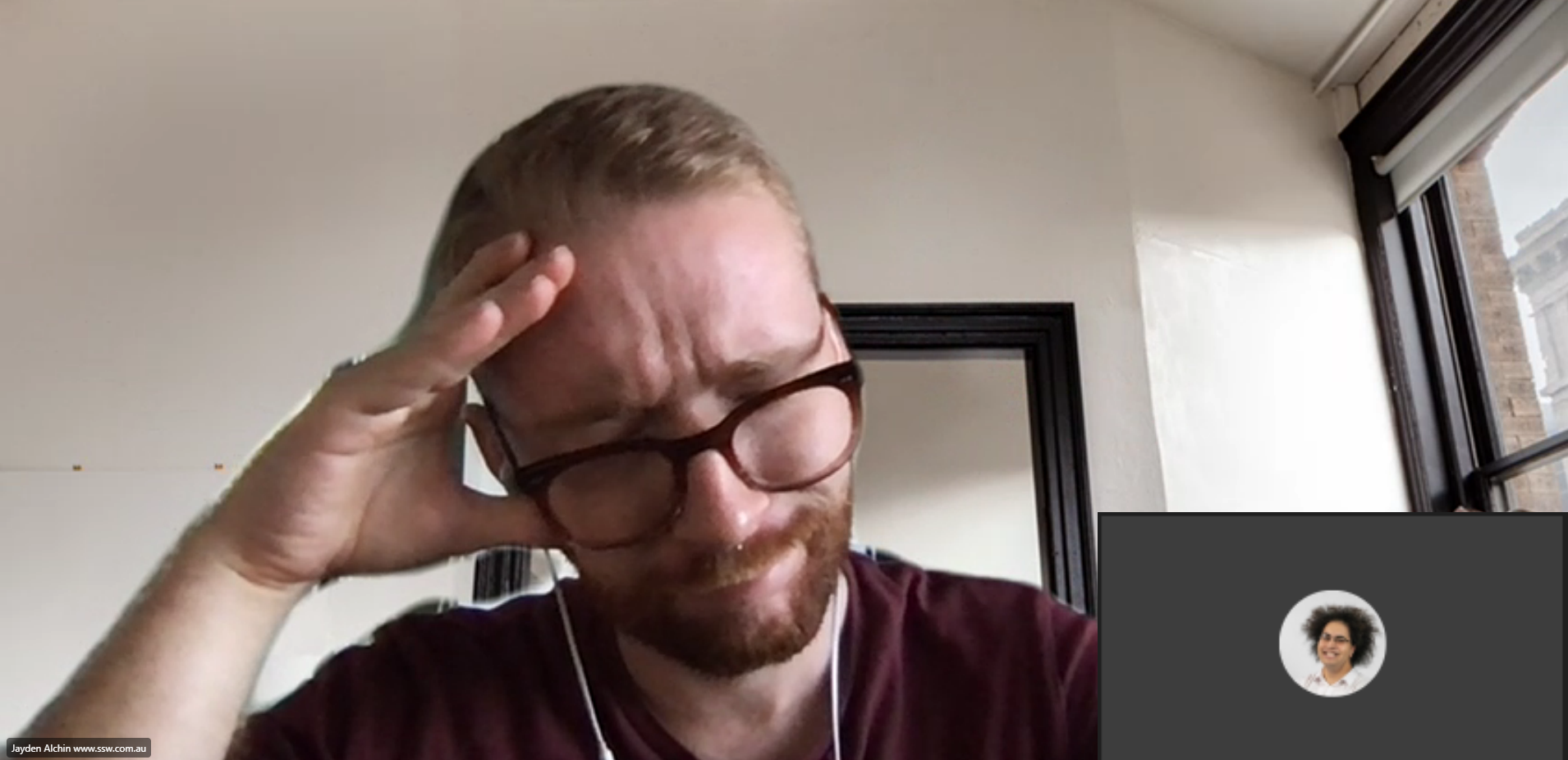
❌ Figure: Bad example - The client feels like they are talking to a blank screen. Even with a profile picture, it feels impersonal
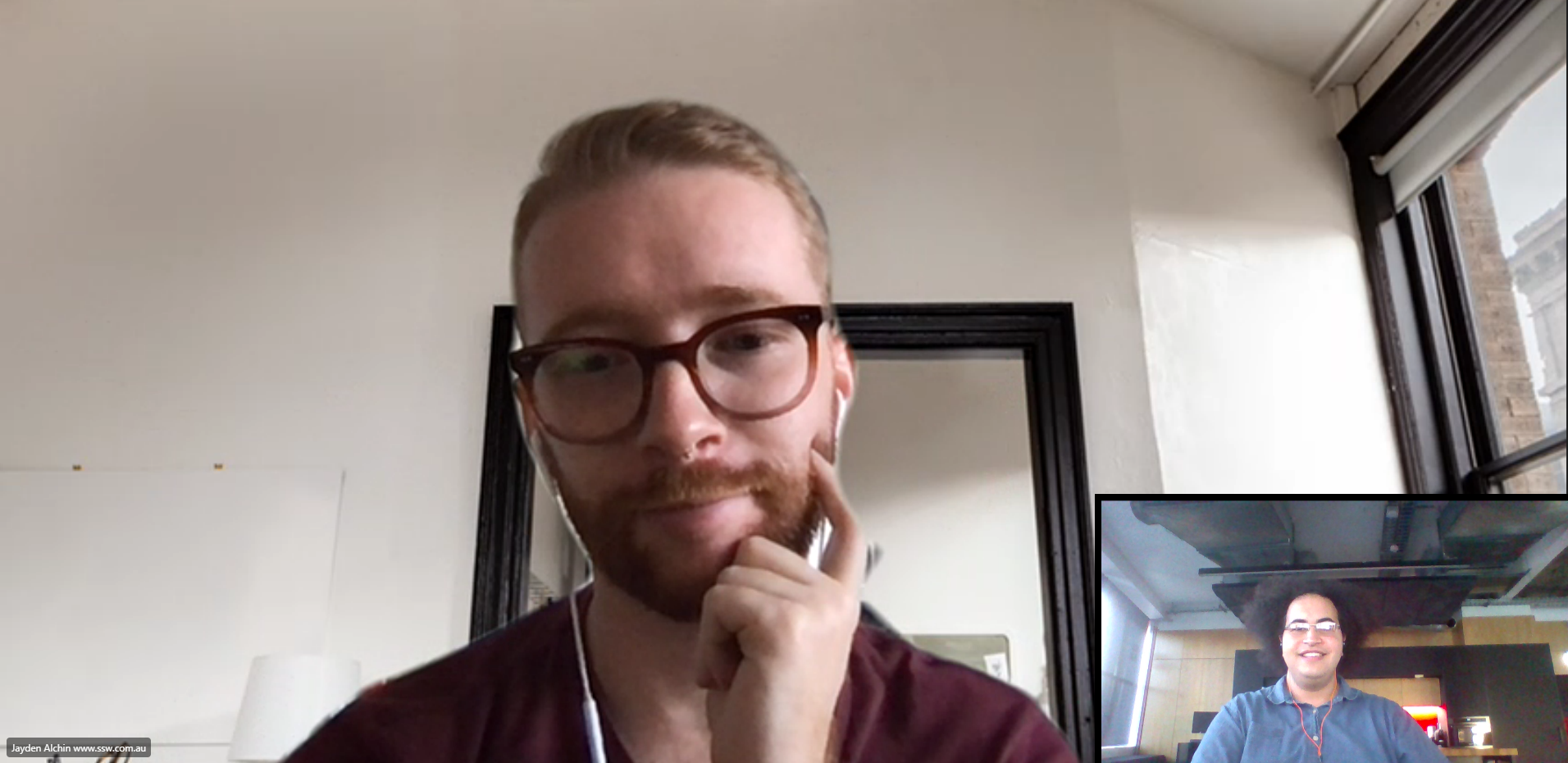
✅ Figure: Good example - The client can see your face, and the call feels much more relaxed and personal
Of course there are exceptions, and there are times when you should definitely not turn your camera on.
- If you need to eat during a meeting, it's a good idea to turn video off
- If someone is having network problems, often turning off video helps
Note: It's always a good idea to have one person screensharing when pair programming
Studies have shown that you can get up to a 30% increase in productivity by using more than one monitor when you work.
per page
1 - 20 of 27 itemsper page
1 - 20 of 27 items